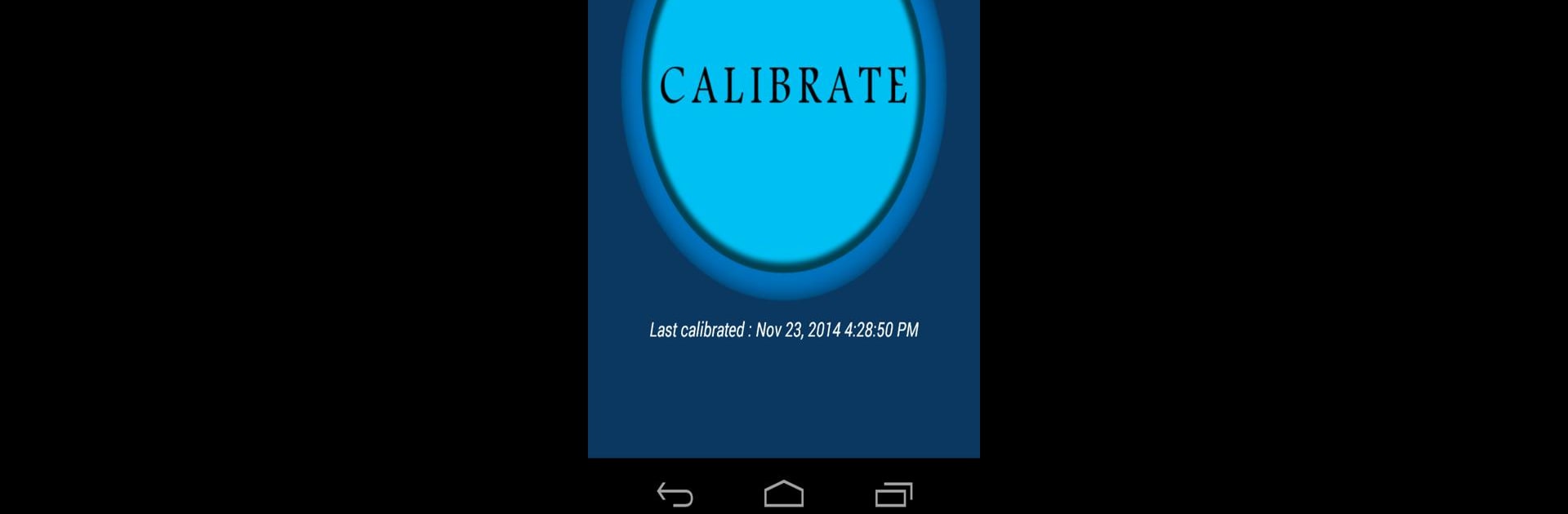Get freedom from your phone’s obvious limitations. Use Display Calibration, made by RedPi Apps, a Tools app on your PC or Mac with BlueStacks, and level up your experience.
About the App
Ever notice your phone screen looking kind of off—maybe way too pale, too dark, or just uneven? Display Calibration by RedPi Apps is here to help you sort things out. This handy Tools app works behind the scenes to fine-tune your device display, making colors look crisp and getting rid of those weird blotchy patches.
App Features
- One-Tap Calibration: No need to mess with complicated settings. Just tap once, and let the app take care of the rest.
- Clear Steps Explained: You’ll see exactly what’s happening during each phase of calibration, so you’re always in the loop.
- Improved Visuals: Photos and videos get a noticeable boost—colors pop, and screen glare or dullness gets toned down.
- Quick Process: It gets the job done in under 13 seconds, so you’re not left waiting around.
- Works on BlueStacks, Too: Give your virtual devices a leg up by using Display Calibration within BlueStacks—easy as using it on your phone.
If your screen isn’t looking its best, Display Calibration is a straightforward fix.
BlueStacks brings your apps to life on a bigger screen—seamless and straightforward.