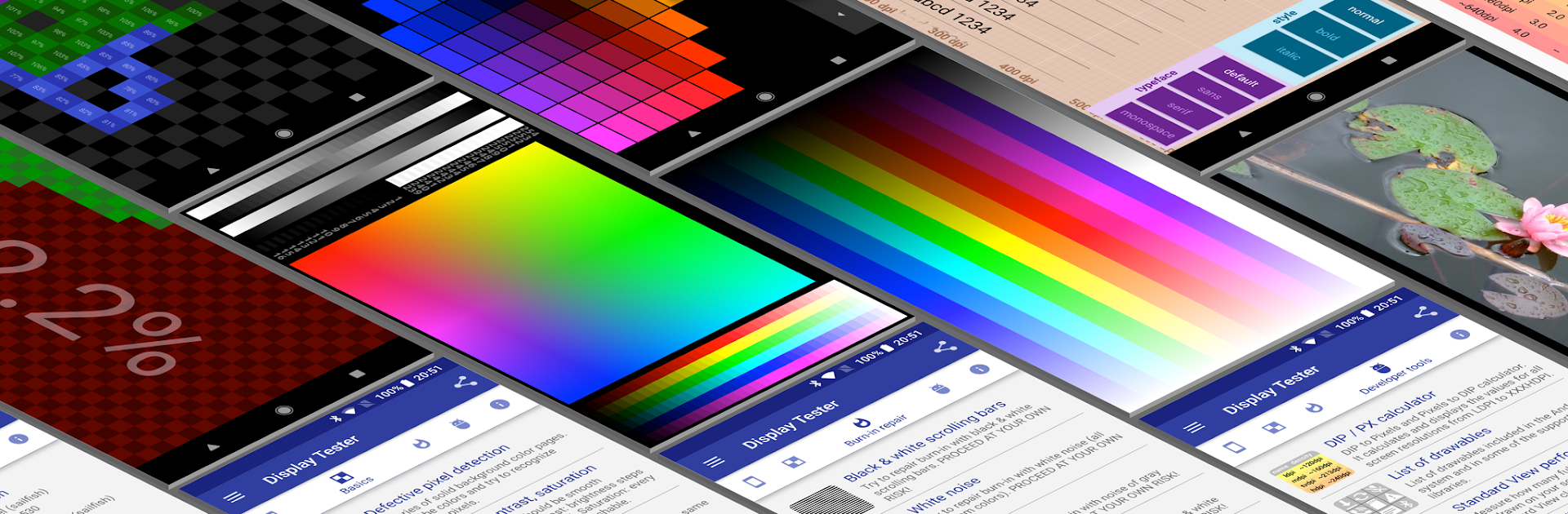What’s better than using Display Tester by Brain_trapp? Well, try it on a big screen, on your PC or Mac, with BlueStacks to see the difference.
About the App
Ever wondered if your phone or tablet’s screen is showing colors as it should, or if those little odd dots might actually be dead pixels? Display Tester from Brain_trapp is a Tools app that takes the guesswork out of checking your display’s health. Whether you’re a curious user, a screen perfectionist, or just like to tinker, this app makes it easy to run all sorts of tests—right from your device or, thanks to Google Cast, even on your TV. Checking display quality really doesn’t get much simpler. You can even try Display Tester through BlueStacks for a different perspective if that’s your thing.
App Features
Dead Pixel Hunt
Quickly spot any dead or stuck pixels by showing a range of solid colors that make even tiny flaws pop right out.
Color and Contrast Checks
Test color accuracy, gradients, and how your display handles saturation and banding. Want to see if your reds or greens are true-to-life? You’re covered.
Gamma and Viewing Angle Tests
Get a look at gamma calibration for different color channels, and see how your display looks from the side (though, honestly, this one’s less helpful if you’re on OLED).
Multi-Touch Tester
Figure out how many fingers your screen can keep up with at once—pretty handy for gamers or just for fun.
Display Performance Tools
Run a bunch of checks to see how well your device’s screen holds up under all sorts of scenarios, including repair options for pesky image burn-in using moving black and white bars.
Detailed Device Info
Peek under the hood to view information like the screen size, GPU, DPI, and even pixel formats. Techies and the just-curious can both appreciate this.
Font and Color Chart Tests
Check out different built-in font styles and see vibrant color charts to assess clarity and color display.
DPI Measurement & Calculators
Manually measure your screen’s DPI and use handy calculators to convert between device-independent pixels and regular pixels.
Touch Screen Dead Spot Checker
Not sure if your screen is responding everywhere? This test will help you spot any dead zones on your touchscreen.
Gesture Control
Switch tests with a swipe, adjust brightness by sliding your finger, and toggle between full screen and normal modes with a long press. Need to tinker with test settings? Just double tap the screen.
Google Cast Support (Pro)
Send display tests straight to your TV for a big-screen experience. (Perfect if you’re itching to inspect every inch of your entertainment setup.)
With Display Tester, you get a thorough look at your screen’s strengths—and weaknesses—using a smart, hands-on approach.
BlueStacks brings your apps to life on a bigger screen—seamless and straightforward.