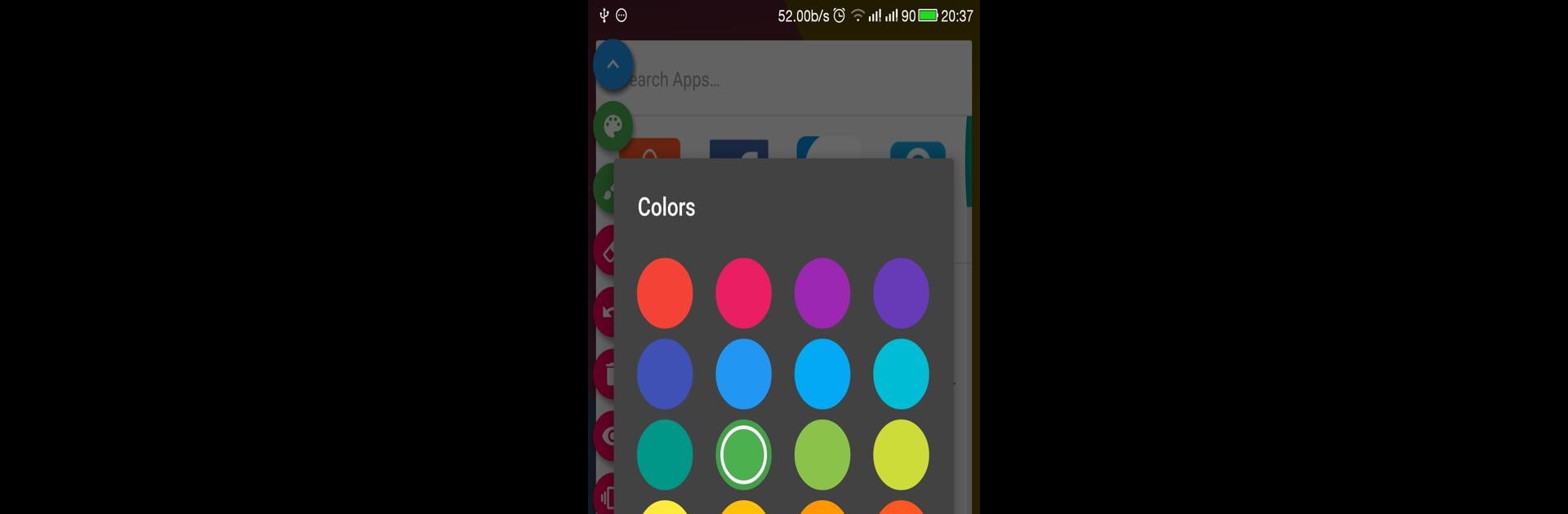Why limit yourself to your small screen on the phone? Run Draw on Screen, an app by LE THANH DAT, best experienced on your PC or Mac with BlueStacks, the world’s #1 Android emulator.
About the App
Draw on Screen by LE THANH DAT is a versatile tool that lets you sketch anywhere on your device’s screen, whether you’re using an app or playing a game. Need to emphasize something during a video or screen recording? Just switch on the drawing mode via your notifications, and you’re ready to go. This app flips the traditional process by letting you draw first, then snap a screenshot to share.
App Features
-
Convenient On-Screen Drawing
Activate drawing mode anytime, without interrupting your current activity. It’s just a tap away in your notifications. -
Creative Freedom
Choose from a wide range of colors using the ARGB color space to bring your visions to life, and adjust the brush size to match your style. -
Smart Editing Tools
Make use of undo and redo options to perfect your drawings or erase them entirely if you decide to start fresh. -
Dynamic Recording Support
Enhance video tutorials by drawing live while you record, providing clear and engaging explanations.
Explore Draw on Screen on BlueStacks to experience it on a larger display for detailed precision.
Ready to experience Draw on Screen on a bigger screen, in all its glory? Download BlueStacks now.