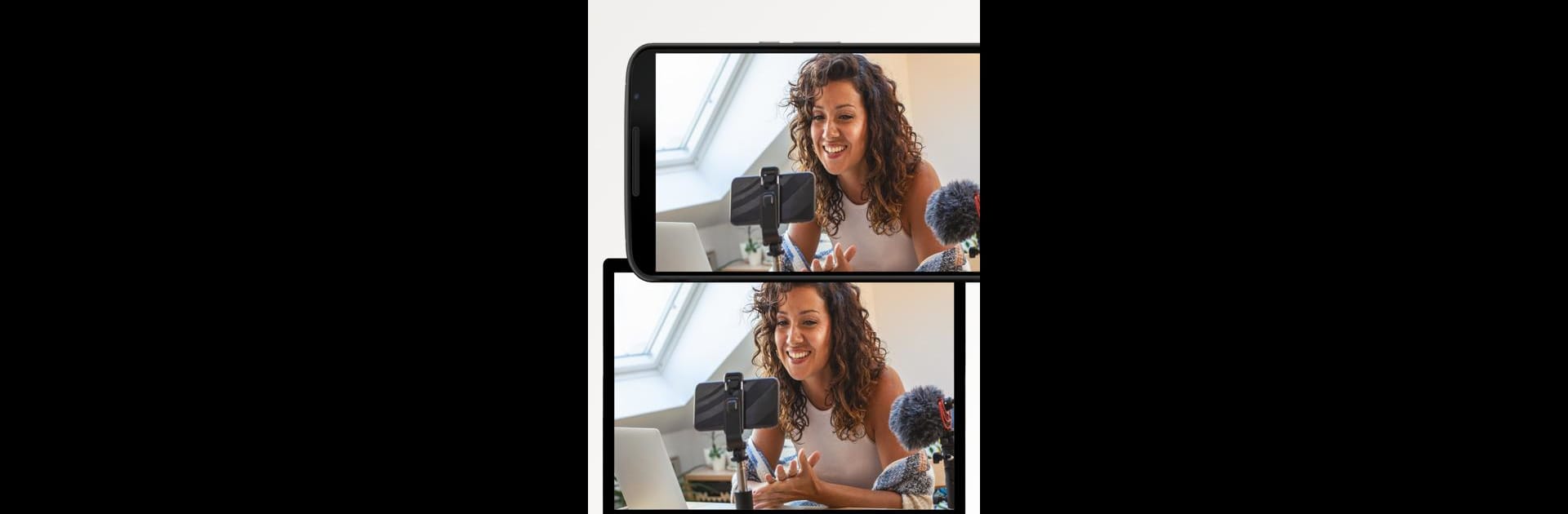Let BlueStacks turn your PC, Mac, or laptop into the perfect home for DroidCam Webcam & OBS Camera, a fun Tools app from Dev47Apps.
DroidCam is basically a shortcut to turn a phone into a real webcam for calls, streaming, and quick video projects. It feels very no nonsense. Open it, pick WiFi or USB, and it appears on the computer like any normal camera, with sound too. The picture is clean at standard definition for free, and it will go up to 1080p as a regular webcam or even 4K when used through the OBS plugin. There are proper camera controls that actually matter, like exposure, white balance, focus lock, plus some codec choices if someone wants to squeeze out better quality or lower delay. It keeps working with the phone screen off so it does not chew through battery as fast.
For setups, the regular desktop client works on Windows and Linux, and the OBS plugin plays nice with Windows, Mac, and Linux. Using BlueStacks on a PC is handy for poking through the app interface and adjusting settings from the desk while the phone sits on a tripod. USB gives the most stable connection if WiFi is noisy, though it might need a little extra setup the first time. The pro upgrade removes the watermark on HD and unlocks more controls and remote tweaks, plus gets rid of ads. It feels light, responsive, and kind of a money saver for remote work, classes, or streaming when a separate webcam or capture card is overkill.
Ready to experience DroidCam Webcam & OBS Camera on a bigger screen, in all its glory? Download BlueStacks now.