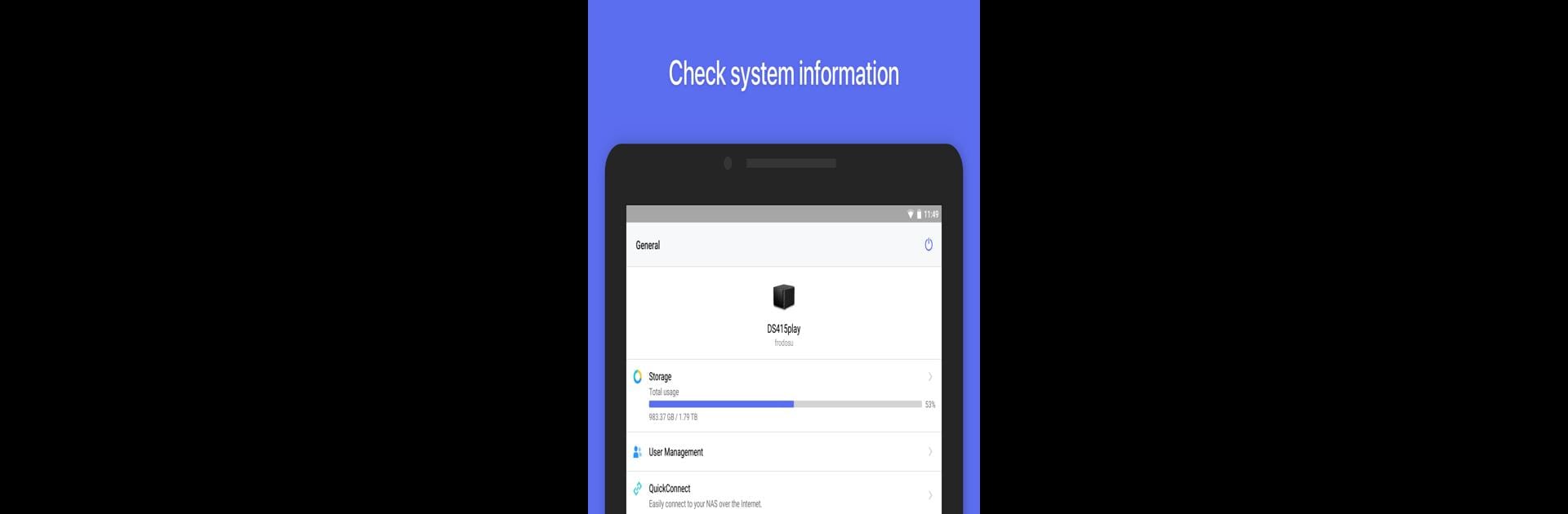Why limit yourself to your small screen on the phone? Run DS finder, an app by Synology Inc., best experienced on your PC or Mac with BlueStacks, the world’s #1 Android emulator.
About the App
DS finder by Synology Inc. makes it super easy to keep an eye on your Synology NAS, right from your phone or even a computer with BlueStacks. Whether you’re a tech enthusiast or just someone who likes keeping things organized, this handy tool is all about making NAS setup and day-to-day management straightforward—even if you’re miles away from home. Expect a hassle-free way to get notified when something needs your attention, tweak your NAS settings, and discover more cool Synology apps.
App Features
-
Quick Device Setup
Jump into configuring your Synology NAS fast, without fuss. DS finder guides you through all the key steps—great for first-timers and pros alike. -
Smart Notifications
Stay updated with instant alerts about events or issues. DS finder keeps you in the loop so you’ll know exactly when your NAS needs a little TLC. -
Easy Device Management
Monitor storage, check stats, or manage users—all in a few taps. You can access important system information and adjust settings right from your mobile device. -
Remote Access Anytime
Away from home but curious about your NAS status? No problem. Manage your Synology NAS remotely, whether you’re using your Android phone or enjoying a bigger view through BlueStacks on your computer. -
Discover Synology Apps
Explore a range of extra features to get more out of your NAS—DS finder helps point you to other apps that can expand your system’s capabilities. -
Broad Compatibility
Works smoothly with most Synology NAS models running DSM 5.2 or newer, so chances are, you’re already set to go. -
User-Friendly Interface
No complicated menus or hidden buttons—just a clean layout that makes every task feel simple, even if you’re not especially tech-savvy.
Switch to BlueStacks and make the most of your apps on your PC or Mac.