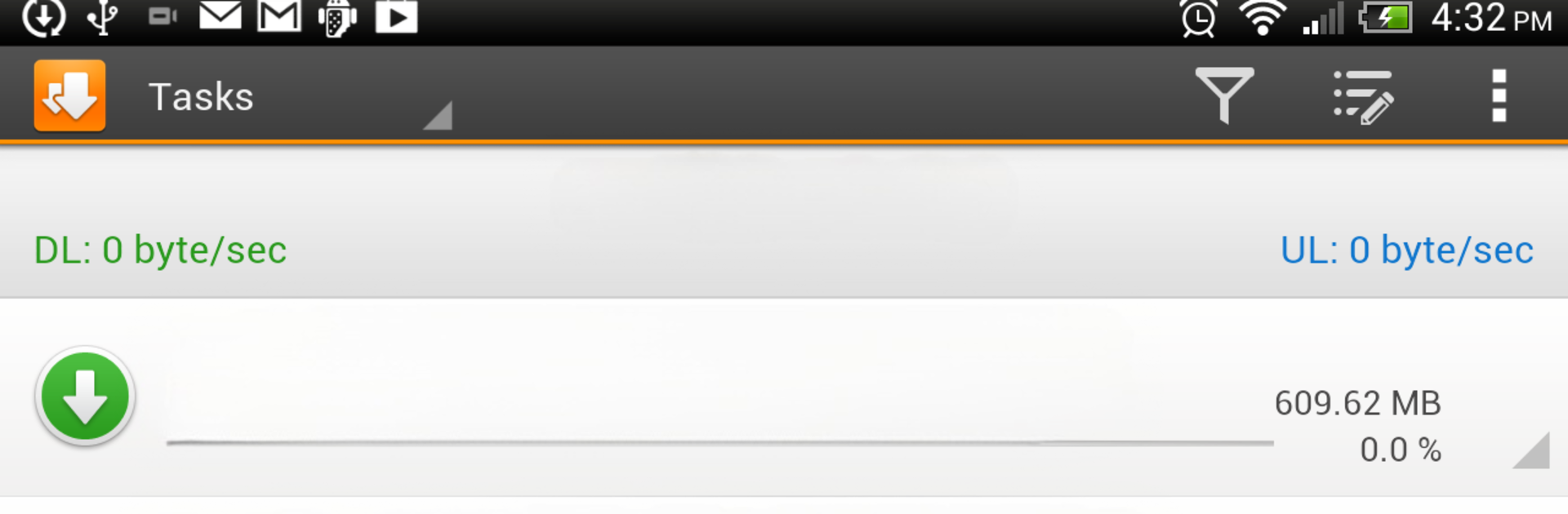Multitask effortlessly on your PC or Mac as you try out DS get, a Tools app by Synology Inc. on BlueStacks.
About the App
Looking for a simple way to keep your downloads organized, even when you’re not at home? DS get by Synology Inc. puts the power of your Download Station directly in your pocket. Whether you’re downloading files to your DiskStation while out and about, or just keeping tabs on your active tasks, this app has you covered. All you need is your Synology NAS, and you’re good to go.
App Features
-
Remote Download Management
Start, pause, or reorder your downloads from wherever you are—no need to be near your NAS. It’s all about convenience. -
Download Status at a Glance
Quickly check how your current downloads are doing. Want to dig into details? Tapping into task info is super easy. -
Schedule Control
Take charge of when downloads happen. Adjust schedules right from your phone, so your NAS works on your terms. -
Built-in Browser
Found something interesting while browsing on your phone? Use the app’s own browser to add downloads straight to your DiskStation—simple and fast. -
Chrome Integration
Browsing in Chrome? Send download links right over to DS get without jumping through hoops. Less hassle, more results. -
Keyword Search
Looking for something specific? Search with keywords just like you would in Download Station, directly from your Android device.
If you install DS get using BlueStacks, you might find it even easier to manage everything on a bigger screen.
BlueStacks gives you the much-needed freedom to experience your favorite apps on a bigger screen. Get it now.