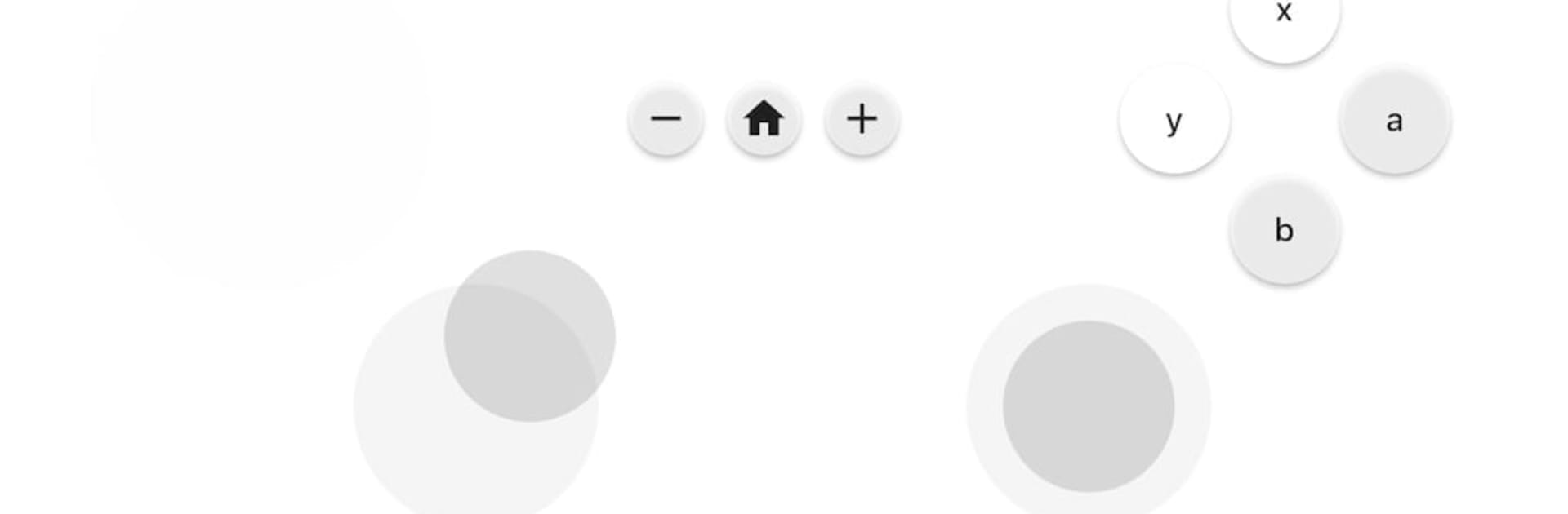Multitask effortlessly on your PC or Mac as you try out DSU Remote, a Tools app by Marco Dijkslag on BlueStacks.
About the App
DSU Remote, crafted by Marco Dijkslag in the Tools genre, turns your phone into a Dolphin remote controller. Expect seamless control using the DSU / Cemuhook protocol, transforming your phone into a server for the Dolphin emulator. Perfect for gamers seeking effortless navigation and interaction.
App Features
-
Intuitive Controller Setup
Easily connect your phone to Dolphin using the DSU / Cemuhook protocol. Turn complex setups into simple steps—get playing in no time. -
High Compatibility
Designed to work smoothly with the Dolphin emulator, for a glitch-free experience that feels like second nature. -
Flexible Control Options
Adjust to your preferred layout and make the app your own. Customization options keep game night just the way you like it. -
Responsive Interface
Enjoy a fluid and lag-free control experience. Every swipe and tap translates instantly to the emulator.
For the best experience, consider running DSU Remote with BlueStacks.
Eager to take your app experience to the next level? Start right away by downloading BlueStacks on your PC or Mac.