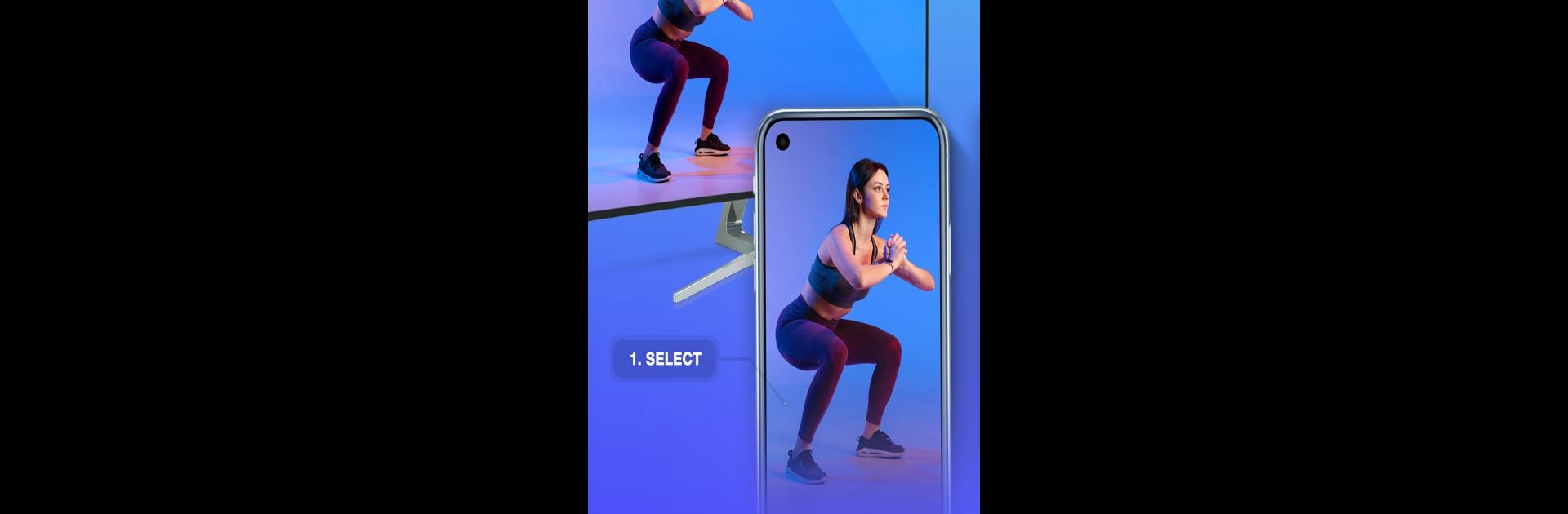Get freedom from your phone’s obvious limitations. Use Screen Mirroring – TV Miracast, made by Studiosoolter, a Tools app on your PC or Mac with BlueStacks, and level up your experience.
About the App
Ever wish you could see your phone’s screen on your TV—photos, videos, or even a game—without a bunch of cables or complicated setup? Screen Mirroring – TV Miracast by Studiosoolter makes it super simple to share what’s on your Android device right onto the big screen. Whether you’re showing off vacation pics, streaming your favorite show, or just want a larger view for gaming, this app is all about making screen sharing easy and reliable. You just open it, pick your TV, and your phone’s screen goes big in seconds.
App Features
- Instant Connection: No confusing steps or hunting down settings. Open the app, tap your TV, and you’re set. Screen Mirroring – TV Miracast is designed for anyone who just wants things to work.
- Supports Lots of TVs & Devices: Got a Samsung, Sony, TCL, LG, or even a Roku, Chromecast, or Fire TV? You’re covered. Just check your device, connect, and you’re good to go.
- Smooth Streaming: Watch videos, share photos, listen to music, or stream movies—whatever’s playing on your phone shows up on your TV with crisp quality.
- Big-Screen Gaming: Enjoy mobile games with friends or just a bigger view; send your gameplay right onto the TV for a totally different experience.
- Quick Access Shortcuts: Hit up YouTube, browse the web, share Google Drive files or access your audio—all right from inside the app. No jumping between apps.
- Web Browsing on TV: With an integrated browser, you can surf the web using your TV screen, so everyone can watch or read along.
- Remote Control On Your Phone: Don’t get up or hunt for the TV remote—adjust things straight from your mobile while mirroring.
- Solid Connection: Runs smoothly and keeps your mirroring going without annoying drops or lag. Just make sure both devices are on the same Wi-Fi and you’re not using a VPN for best results.
- Multiple Uses: Perfect whether you want to watch content together with family, share a presentation at work, or just get a better view of your photos and videos.
Screen Mirroring – TV Miracast works right from your Android device and also pairs well with BlueStacks if you ever want to try it on your PC.
BlueStacks brings your apps to life on a bigger screen—seamless and straightforward.