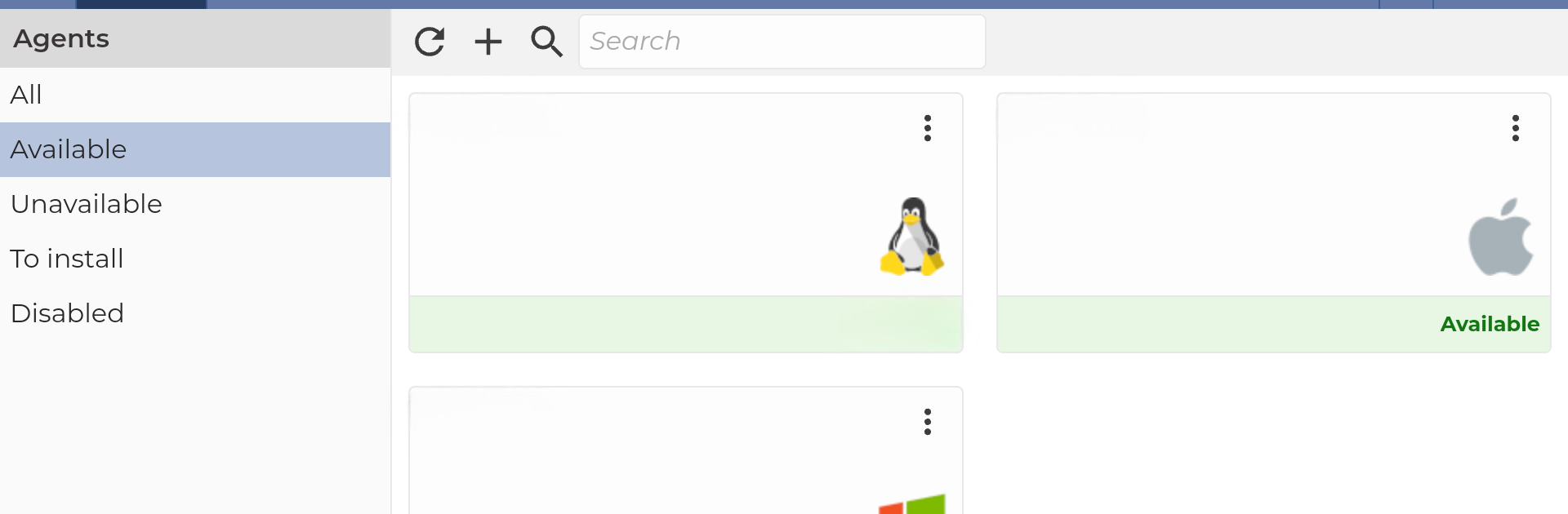Let BlueStacks turn your PC, Mac, or laptop into the perfect home for DWService, a fun Tools app from DWSNET.
About the App
Ever wish you could reach your computer from wherever you are? With DWService, that’s actually possible. This handy app by DWSNET makes remote access easy, so you can grab files, check on your desktop, or run a program miles away—all from your phone or tablet. It’s smooth, straightforward, and gets you connected in moments, even if you’re halfway across the globe.
App Features
-
Remote Desktop Control:
Take command of your computer’s screen as if you’re sitting right in front of it. Mouse around, open folders, launch applications—whatever you need, just tap and go. -
File Access Made Simple:
Need a document you forgot at home? No stress! DWService lets you grab, move, or even edit your files from any location, so everything important stays close at hand. -
No Extra Hardware Required:
Everything runs from your devices. No clunky gadgets or cables—just the app and your internet connection. Simplicity at its best. -
Live Connection Anywhere:
Doesn’t matter if you’re at work, on vacation, or at a café. As long as you’re online, you get instant, secure, real-time access. -
Optimized for Versatility:
Works smoothly whether you’re using a phone or tablet—and if you open it up with BlueStacks, it gets even more flexible on your PC. -
Secure Experience:
Your privacy matters. Connections stay protected while you use features from the comfort of wherever you are.
With DWService, distance won’t keep you from your desktop or your stuff. Whether you’re a tech pro or just someone with a busy life, this tool keeps your computer within reach, anytime you want.
Switch to BlueStacks and make the most of your apps on your PC or Mac.