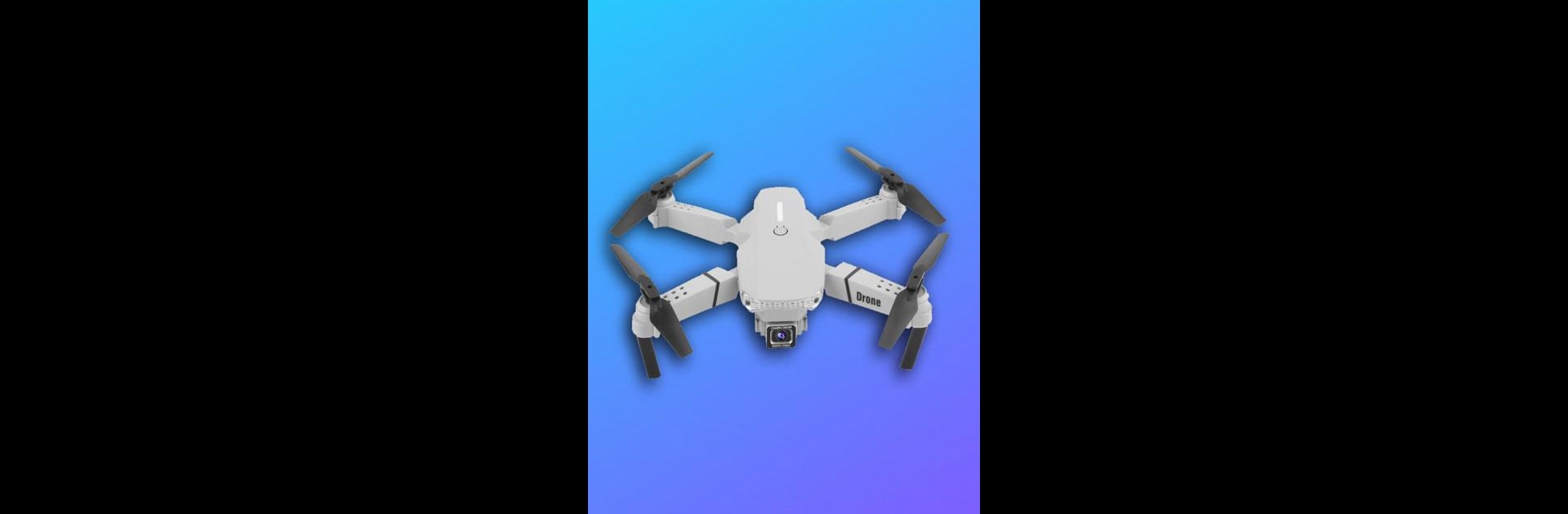Why limit yourself to your small screen on the phone? Run E88 Pro Drone Camera App hint, an app by Cille Media, best experienced on your PC or Mac with BlueStacks, the world’s #1 Android emulator.
About the App
The E88 Pro Drone Camera App hint by Cille Media in the Tools genre is an essential companion for anyone using the compact yet powerful E88 drone. Capture stunning aerial photos and videos with detailed control, all within a sleek interface. Expect an intuitive experience, even for night flights, aided by dual LED lights.
App Features
-
Dual-Camera Control
Get the most out of your E88 Pro’s dual-camera system, featuring a 4K primary and a VGA bottom camera. Easily switch and adjust settings to capture breathtaking shots. -
Easy Setup and Use
No fuss here! Ready-to-fly straight out of the box, the app provides seamless setup instructions, whether you’re launching automatically or manually with the throttle stick. -
Battery Monitoring
Keep track of your drone’s power with built-in battery status indicators and efficient charging management via micro USB, all from the palm of your hand. -
User-Friendly Interface
Designed for simplicity, the app’s playful interface mirrors the drone’s easy handling. Adjust settings and troubleshoot small hiccups—like an unexpected bolt—effortlessly.
Pair your experience with BlueStacks for enhanced control and enjoyment.
Eager to take your app experience to the next level? Start right away by downloading BlueStacks on your PC or Mac.