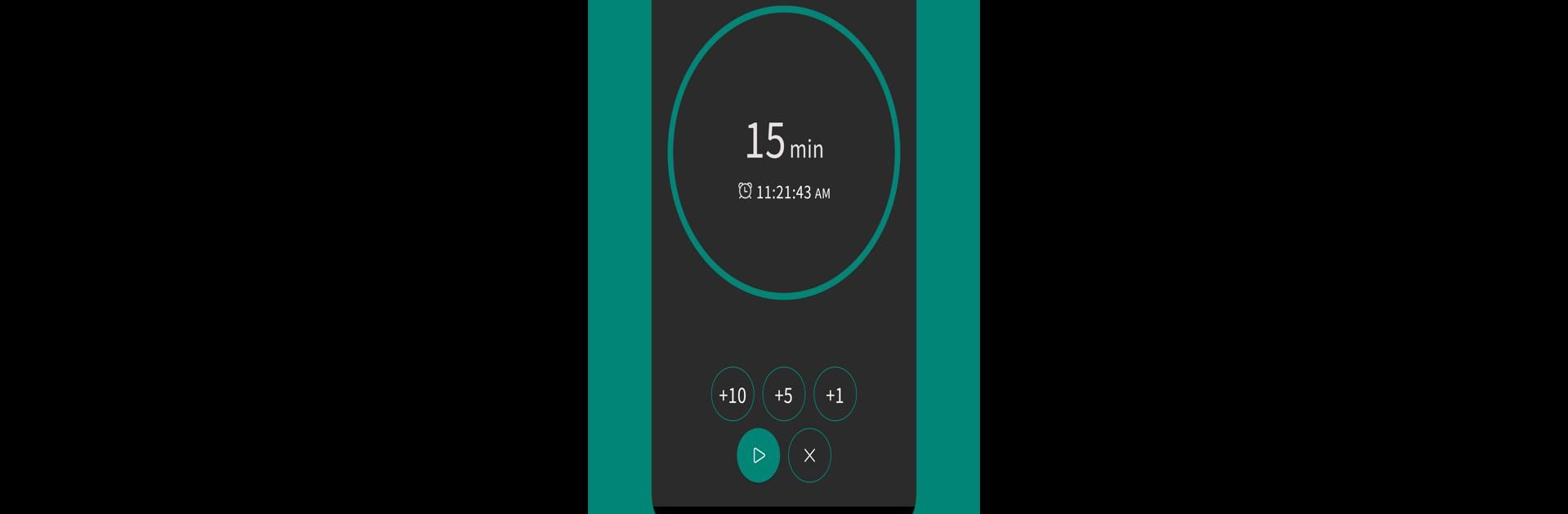Get freedom from your phone’s obvious limitations. Use Earphone Alarm, made by UT app, a Tools app on your PC or Mac with BlueStacks, and level up your experience.
About the App
Ever needed an alarm that only rings through your earphones? Earphone Alarm by UT app has you covered. With this handy little tool, you get total control over how and when you wake up—without waking everyone else up, too. Whether you’re napping at your desk, catching a train, or just want a bit of privacy, it’s designed to fit right into your day-to-day routine.
App Features
-
Alarm Sound Options
Pick anything from included alarm tones to your favorite music files or even your device’s own ringtones. Make your wake-up call as mild or as wild as you want. -
Customizable Volume
Don’t want a jump-scare first thing in the morning? Set your preferred alarm volume so it’s just right—no nasty surprises. -
Snooze Timing
Got a love-hate relationship with your snooze button? Choose snooze intervals that actually fit your routine, from a quick one-minute nap to a generous twenty-minute doze. -
Automatic Stop
Set how long the alarm keeps ringing before it gives up, whether it’s just a minute or you want a full ten to make sure you don’t miss it. -
Gradual Volume Increase
If you’d rather not wake up to a blast, you can have the alarm start soft and get louder—gently ease yourself into the day. -
Flexible Output Choices
Sometimes you don’t want the alarm to ring at all if your earphones aren’t plugged in; maybe other times, you’d rather have your phone’s speaker pick up the slack. You can pick whichever suits your mood. -
Vibration
For those who need a little extra nudge, turn on vibration and feel your phone buzz you awake. -
Time Formats, Your Way
Fan of the 12-hour clock or live your life in 24-hour time? Switch between the two easily.
You can even make use of Earphone Alarm through BlueStacks, which brings those smart features onto your desktop setup whenever you need them.
BlueStacks brings your apps to life on a bigger screen—seamless and straightforward.