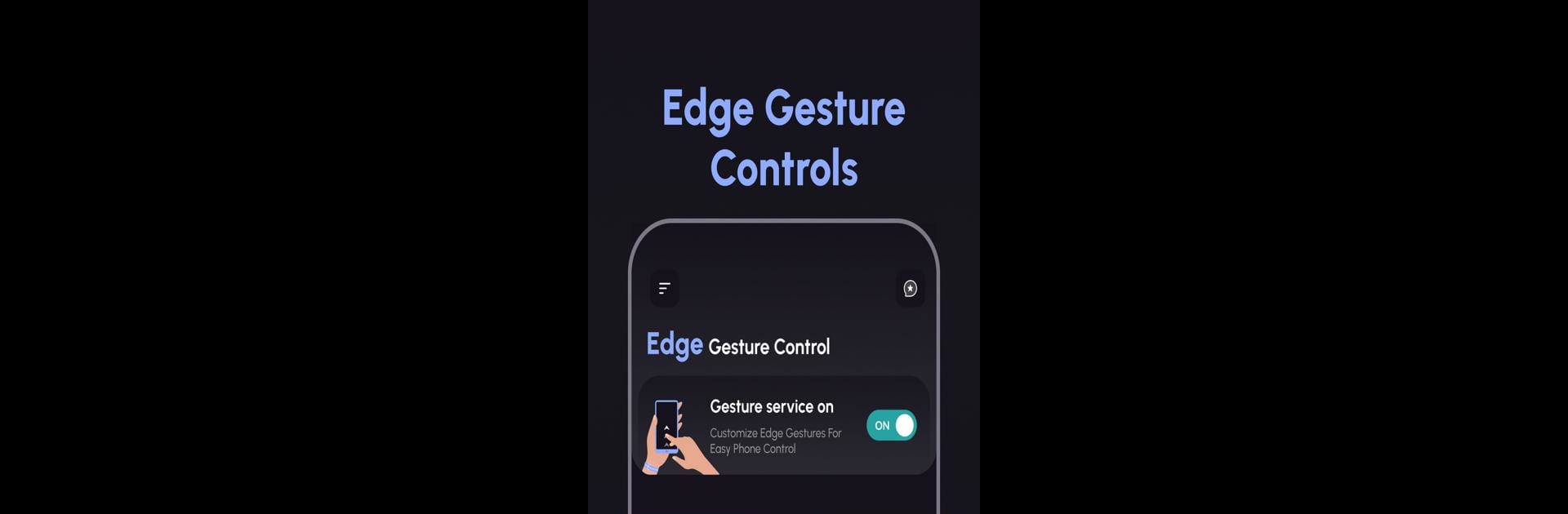Multitask effortlessly on your PC or Mac as you try out Edge Gesture Controls, a Tools app by JB Andro on BlueStacks.
About the App
Edge Gesture Controls by JB Andro lets you access your phone’s functions with a flick, a swipe, or a tap. Unlock a world of ease with customizable gestures that make interacting with your device faster and more intuitive. Imagine performing tasks instantly with simple edge gestures—no more fumbling through menus!
App Features
Edge Gesture Controls
– Left/Right/Bottom Edge: Quickly perform tasks using gestures like swipe and tap from the screen’s edge. It’s like having shortcut magic at your fingertips.
– Action Setup: Choose from Single Tap, Double Tap, Long Press, Swipe Up, Swipe Down, and more. Tailor them to fit your style.
Edge Settings
– Adjustable Edge: Tweak the thickness, length, and position of your edge for the ultimate comfort and accessibility.
– Personalize Edge Style: Pick bar styles, colors, and icon themes to seamlessly blend with your phone’s look.
Why Use Edge Gesture Controls?
– Faster Navigation: Speed through tasks with easy, swift gestures.
– Personalized Experience: Customize gestures and styles for something truly your own.
– User-Friendly: Simple setup means you’ll be swiping like a pro in no time.
Permission
– Accessibility Permission: Required to add edge views and execute gestures, like expanding the notification panel or controlling media volume. Rest assured, no data is collected or shared.
Eager to take your app experience to the next level? Start right away by downloading BlueStacks on your PC or Mac.