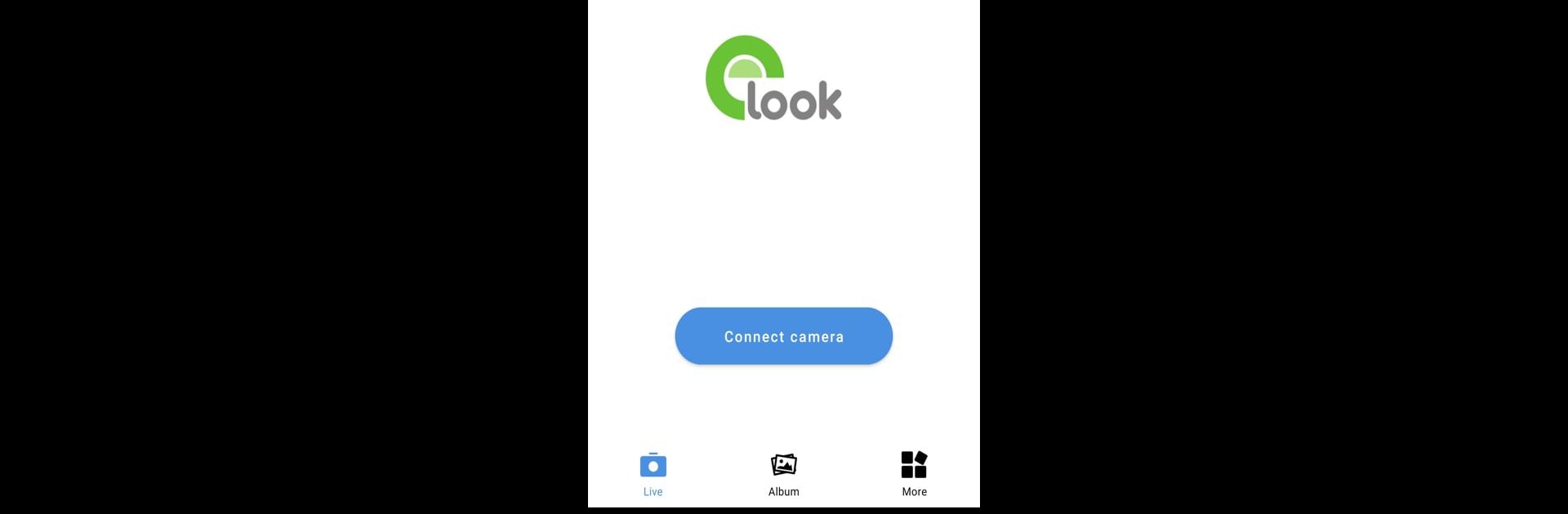Upgrade your experience. Try ELooK Pro, the fantastic Tools app from Shenzhen Shangcheng Network Technology Co., Ltd., from the comfort of your laptop, PC, or Mac, only on BlueStacks.
About the App
ELooK Pro is your all-in-one companion for handling dashcams, action cameras, and motorcycle recorders—right from your phone. Whether you need to preview live footage, tweak device settings, or check out your favorite shots, this handy Tools app from Shenzhen Shangcheng Network Technology Co., Ltd. keeps everything simple and right at your fingertips. Connecting is a breeze, and managing your videos and photos is refreshingly straightforward.
App Features
-
Real-Time Camera Preview
See exactly what your connected camera is capturing as it happens. Whether you’re lining up the perfect angle or just checking your surroundings, ELooK Pro streams the feed to your device over WiFi with minimal fuss. -
File Browsing & Download
Need to review your latest road trip footage or that wild action shot? Pull up all the videos and photos saved on your device’s SD card, and download them straight to your phone at any time. -
Easy Device Settings
Adjust the nitty-gritty settings on your dashcam, action cam, or recorder—all in one place. You can fine-tune camera parameters without digging through a complicated menu on the device itself. -
Quick Sharing Options
Got footage or snapshots you want to share? ELooK Pro makes it simple to send your favorite clips and photos to friends or social media in just a few taps. -
Multi-Device Support
Use different types of cameras? No worries—ELooK Pro brings everything together, so you’re not juggling a bunch of different apps. -
Smooth Experience on BlueStacks
Prefer a bigger screen for managing files or adjusting settings? ELooK Pro also plays nicely with BlueStacks, giving you the freedom to use these features on your computer.
Ready to experience ELooK Pro on a bigger screen, in all its glory? Download BlueStacks now.