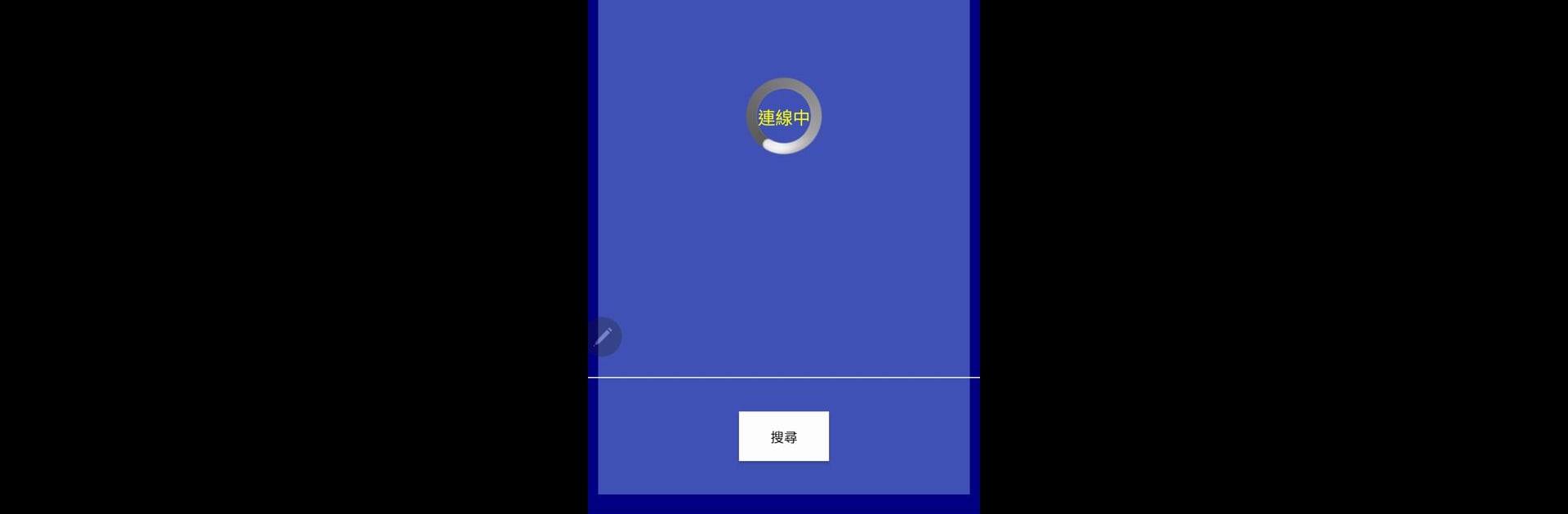What’s better than using Engine Fire by stariver.lc? Well, try it on a big screen, on your PC or Mac, with BlueStacks to see the difference.
About the App
Engine Fire puts you in the driver’s seat when it comes to managing and tweaking your fuel optimization controller. Whether you’re a gearhead who loves dialing in every setting or just someone who wants things running smoothly, this handy tool by stariver.lc gives you the control you’re looking for. The experience is straightforward—tweak, test, and tune parameters to get your setup humming, all right from your device.
App Features
-
Custom Parameter Adjustment
Fine-tune settings on your optimization control box without all the guesswork. Want to make quick changes? This app gets you right to the options you need. -
Adaptive Interface
The layout keeps things simple, with clear options for whatever parameter you’re changing. No confusing menus, just direct access to what matters. -
Performance Monitoring
Get real-time feedback as you test different configurations. Don’t just set it and forget it—see instantly how your tweaks impact performance. -
Powerful Yet Lightweight
It packs in the essential features for fuel optimization, but keeps things light so it runs smoothly on most devices. -
Great for Tinkering
Whether you’re experimenting with settings or sticking to a tried-and-true setup, it gives you the flexibility to do both—on the fly. -
Works Well on BlueStacks
Prefer working from your computer? Engine Fire plays nicely with BlueStacks, so you can manage your setup from a bigger screen if that’s your thing. -
Toolbox for Enthusiasts
Made for folks who aren’t afraid to get into the details, this tool puts you in control—no need to rely on preset modes.
Explore the possibilities and get your optimization controller dialed in just the way you want.
Switch to BlueStacks and make the most of your apps on your PC or Mac.