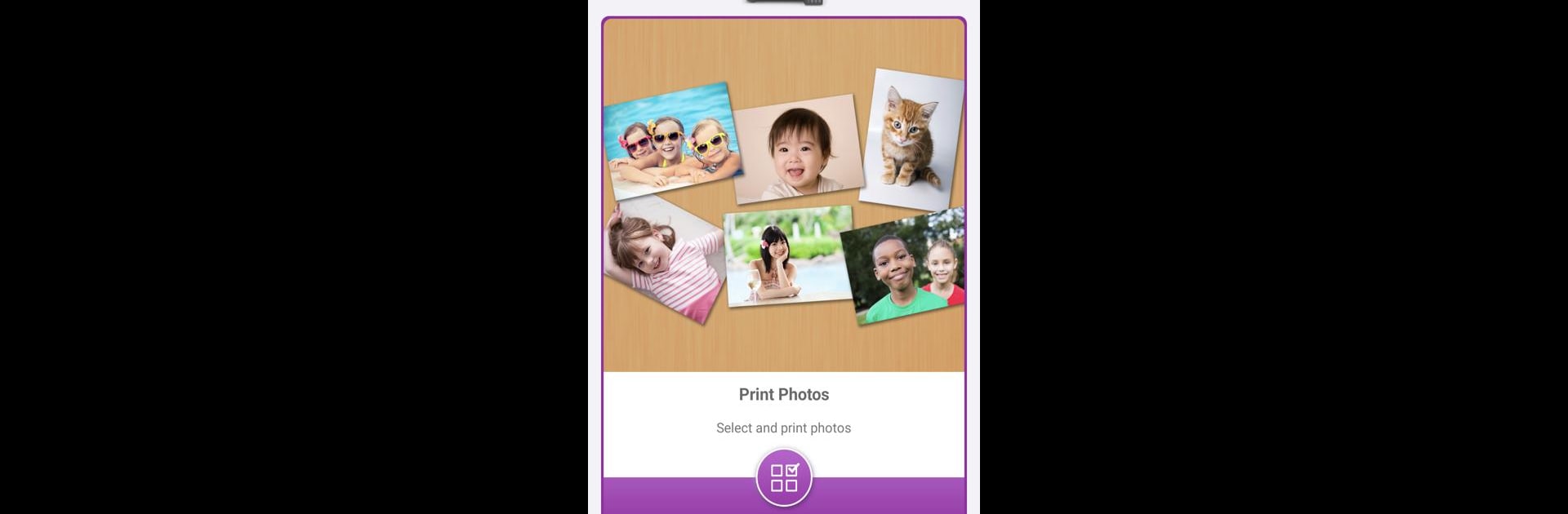Why limit yourself to your small screen on the phone? Run Epson Smart Panel, an app by Seiko Epson Corporation, best experienced on your PC or Mac with BlueStacks, the world’s #1 Android emulator.
About the App
Epson Smart Panel helps turn your mobile device into a simple dashboard to handle your Epson printer or scanner. Whether you’re setting up your device for the first time or just want a quick way to print, scan, or check the status, this app puts the controls right in your hand. It’s designed for easy use—just grab your phone or tablet and manage your Epson gear without sweat.
App Features
-
Fast Wi-Fi Setup
Get your Epson printer or scanner connected to your Wi-Fi with just a few taps. The whole setup process is quick and straightforward, so you’ll be ready in minutes instead of fumbling through menus. -
Smart Action Tiles
Navigate everything you need with action tiles—think big, clear buttons. These tiles help you jump straight to printing, scanning, copying, or checking your device’s status with zero hassle. -
Personalized Experience
The app recognizes your specific device and automatically adjusts the controls to fit. No need to scroll through unnecessary options—just what you need, right when you need it. -
Support Made Simple
Need ink? Got a question? Want to register your product? All the support tools you’d want are right inside the app. You can handle everything without hunting for help elsewhere. -
One App for Multiple Devices
If you’ve got both an Epson printer and a scanner, good news: you only need one app. Epson Smart Panel handles auto-configuration, so it adapts its features to whatever model you’ve connected.
You can also use Epson Smart Panel on your computer with BlueStacks if you like working from a bigger screen.
Big screen. Bigger performance. Use BlueStacks on your PC or Mac to run your favorite apps.