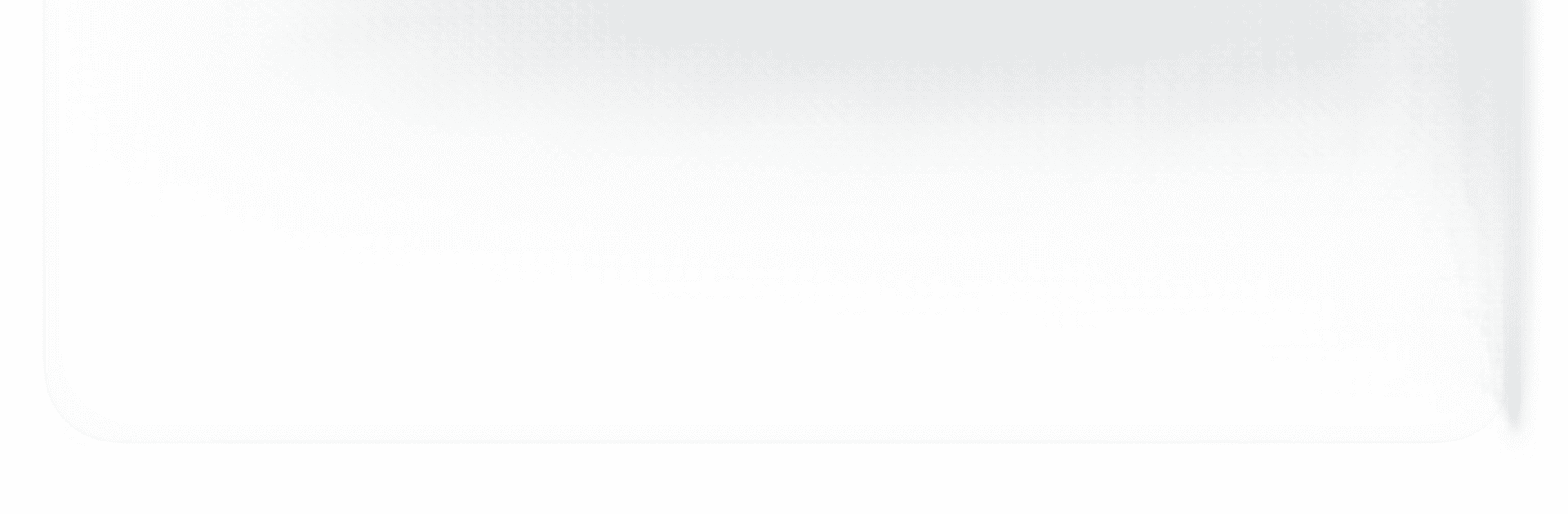Why limit yourself to your small screen on the phone? Run EShare, an app by EShare Technology Corporation, best experienced on your PC or Mac with BlueStacks, the world’s #1 Android emulator.
About the App
EShare is your multi-screen interaction app, designed by EShare Technology Corporation to make home entertainment, business presentations, and educational training a breeze. It lets you stream audio or video to your TV, mirrors your device’s screen, and even turns your smartphone into a nifty remote control. Whether you’re at home or in a meeting, expect an enjoyable, seamless experience.
App Features
Stream and Control
- Effortlessly stream any audio or video file directly to your TV.
- Transform your smartphone into a remote control for your TV with just a few taps.
Screen Mirroring
- Mirror the screen of your Android device to your TV for a larger display.
- Cast your TV screen to your smartphone, letting you interact with the TV screen remotely and intuitively.
Enhanced Interactive Experience
- In a business or classroom setting, easily control your device via a larger display, thanks to the Accessibility Service API for “Reversed Device Control.” Improve your presentations and training sessions with this cutting-edge feature.
Seamless Integration
- Designed for use with TVs, projectors, or interactive panels with EShareServer or ESharePro pre-installed. The app is a client-side application, seamlessly integrating with server apps on compatible displays.
Switch to BlueStacks and make the most of your apps on your PC or Mac.