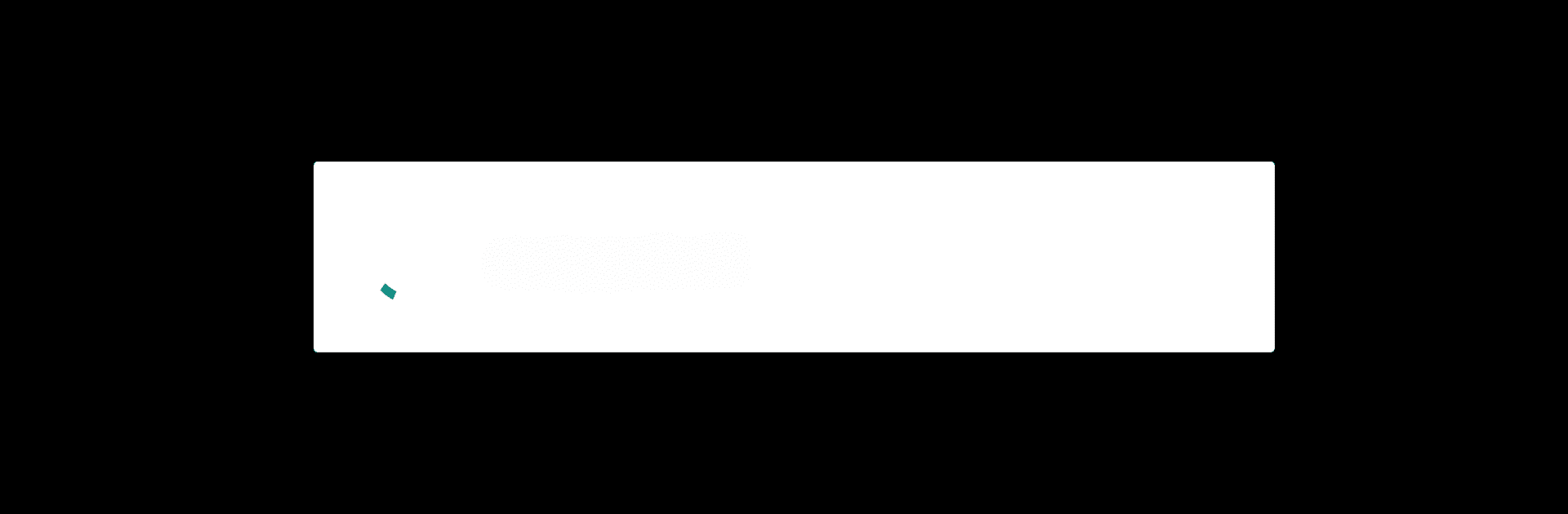What’s better than using ESP Search by Igor Gavruyshin? Well, try it on a big screen, on your PC or Mac, with BlueStacks to see the difference.
About the App
Discover ESP Search, the ingenious Tools app from Igor Gavruyshin. It lets you seamlessly locate and interact with your ESP devices on your local network, utilizing the user block from the FLProg project. Expect intuitive navigation and efficient device identification with this nifty app.
App Features
-
Local Network Discovery
Easily search and identify your ESP devices without the hassle of complex setups. -
FLProg Integration
Harness the power of user blocks from FLProg projects, ensuring smooth compatibility and enhanced functionality. -
User-Friendly Interface
Enjoy straightforward controls and a no-fuss design that even casual users will appreciate. -
Efficient Performance
Experience quick scans and accurate results, making your device management a breeze.
For the optimal experience, consider using ESP Search with BlueStacks. Explore all the app’s features with ease and efficiency.
BlueStacks brings your apps to life on a bigger screen—seamless and straightforward.