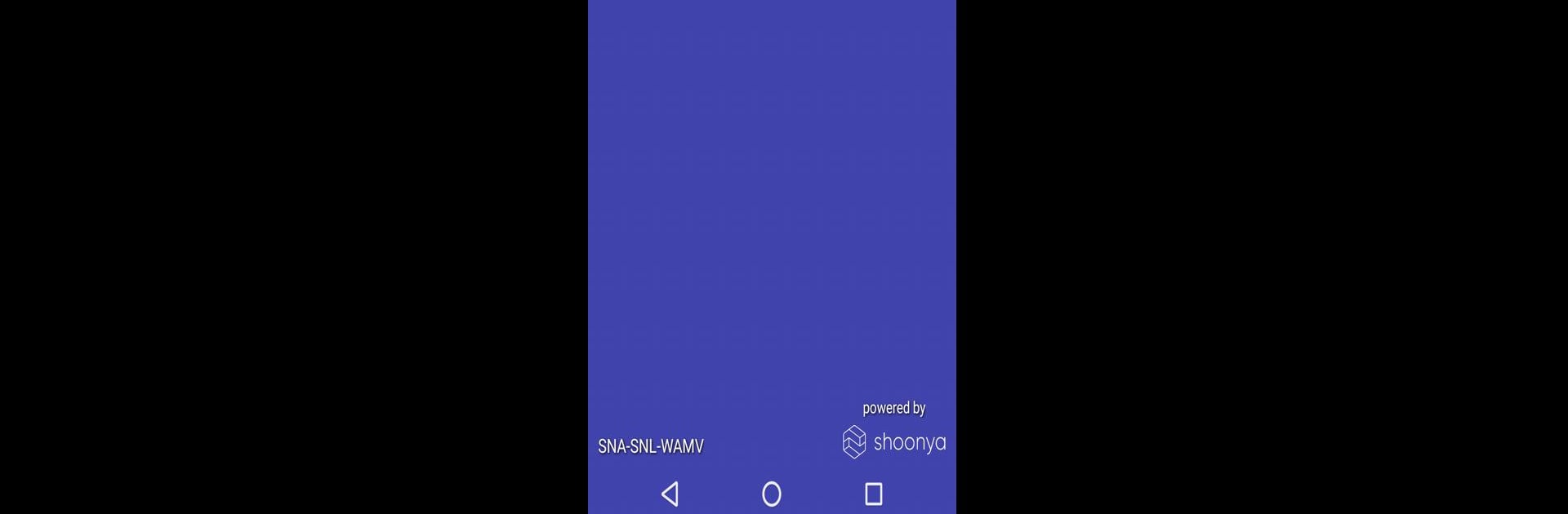Multitask effortlessly on your PC or Mac as you try out Esper Device Management, a Tools app by Esper.IO on BlueStacks.
About the App
Esper Device Management is built for folks who need to keep a close eye on their organization’s Android devices, whether that’s a whole fleet of tablets, rugged handhelds out on delivery routes, or even point-of-sale terminals. It’s designed by Esper.IO to give you control and peace of mind—no matter how many devices you’re dealing with. Managing everything from settings to security is simple, and you’ll always know exactly what’s happening with your devices in real time.
App Features
-
Comprehensive Device Insights
See detailed hardware, software, network, battery, Wi-Fi, and location details for every Android device connected—perfect for spotting problems before they turn into headaches. -
Kiosk & Multi-App Modes
Need a device locked down to a single app? Or just a handful? These modes keep things focused by restricting what’s on screen and what users can access. -
Remote Action Tools
View and even control screens remotely, push factory resets, or ping devices when you need to troubleshoot—without leaving your desk. -
Real-Time Alerts and Telemetry
Set custom alerts for health stats like battery, network strength, and data use. See usage graphs at a glance to quickly spot oddities. -
Flexible Access and App Management
Push updates, install or uninstall apps, handle permissions, and schedule changes for individual devices or groups. You can even upload private enterprise apps for your team. -
Custom Compliance and Security Settings
Tweak settings and access per user or device group, restrict settings menus, password-protect sensitive options, and enforce corporate security policies. Geo-fencing, data wipes, and lockouts are just a few taps away. -
Effortless Device Provisioning
Bring Android devices under management with QR codes, NFC, IMEI, or more advanced options like Google Zero Touch and Samsung KME. Setup is swift, especially using supported Google Play provisioning methods. -
Enterprise-Level Control Dashboard
Inventory, device groups, compliance policies, content, device wallpaper, and plenty more—all in one centralized dashboard so nothing slips through the cracks. -
Works Great on Big Screens
If you prefer handling large-scale device fleets from your computer, BlueStacks can let you interact with Esper Device Management on a bigger display for easier oversight.
With Esper Device Management, wrangling tons of Android devices is a whole lot easier, whether you’re in logistics, retail, or any business that depends on staying connected and organized.
Big screen. Bigger performance. Use BlueStacks on your PC or Mac to run your favorite apps.