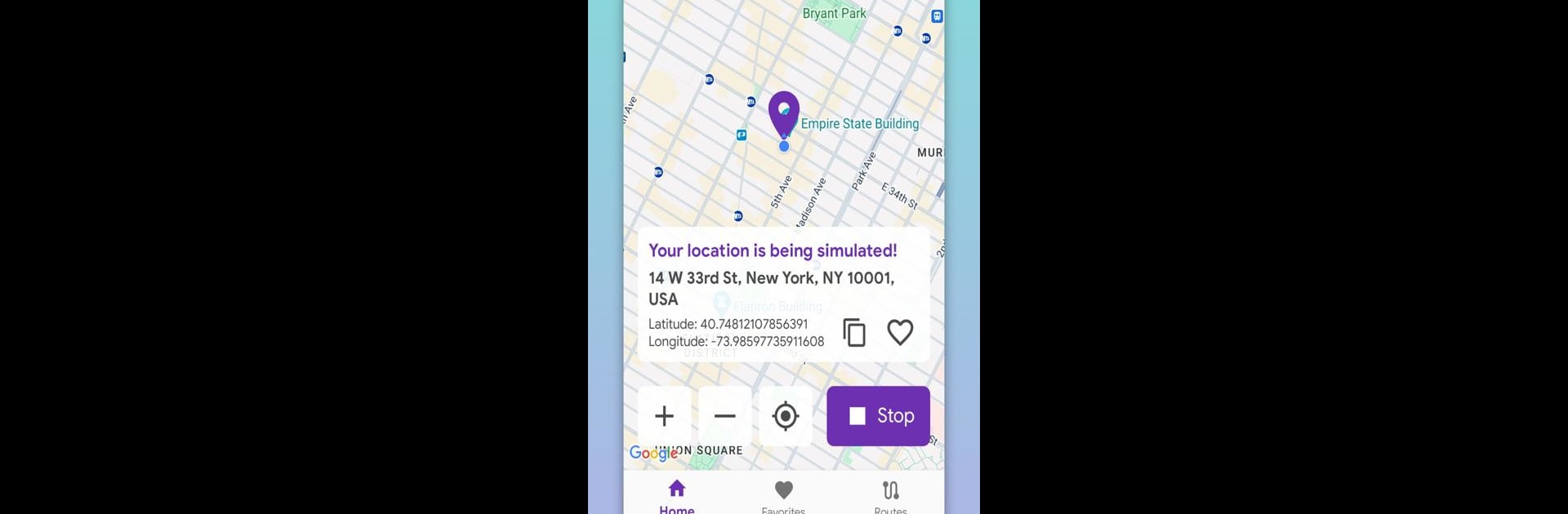Let BlueStacks turn your PC, Mac, or laptop into the perfect home for Fake GPS Go – Mock Location, a fun Tools app from AndroiDSC.
About the App
Fake GPS Go – Mock Location, developed by AndroiDSC, lets you simulate locations and create custom routes anywhere in the world without leaving your home. Need to test an app that relies on geolocation or just want to have some fun with your GPS settings? This might be the perfect tool for you.
App Features
-
Instant Location Change: Quickly shift your GPS location to any spot on the globe. Whether you’re testing apps or just exploring virtually, this feature has you covered.
-
Custom Routes: Create detailed routes by placing markers on the map. Choose the speed for your simulated journey and decide what happens at its conclusion.
-
Favorites and Routes: Keep your favorite spots and routes at your fingertips for quicker access. Save as many as you need for an effortless start every time.
-
Intuitive Interface: Enjoy a user-friendly design that makes navigating the app a breeze for everyone.
Available on BlueStacks for an enhanced experience.
Ready to experience Fake GPS Go – Mock Location on a bigger screen, in all its glory? Download BlueStacks now.