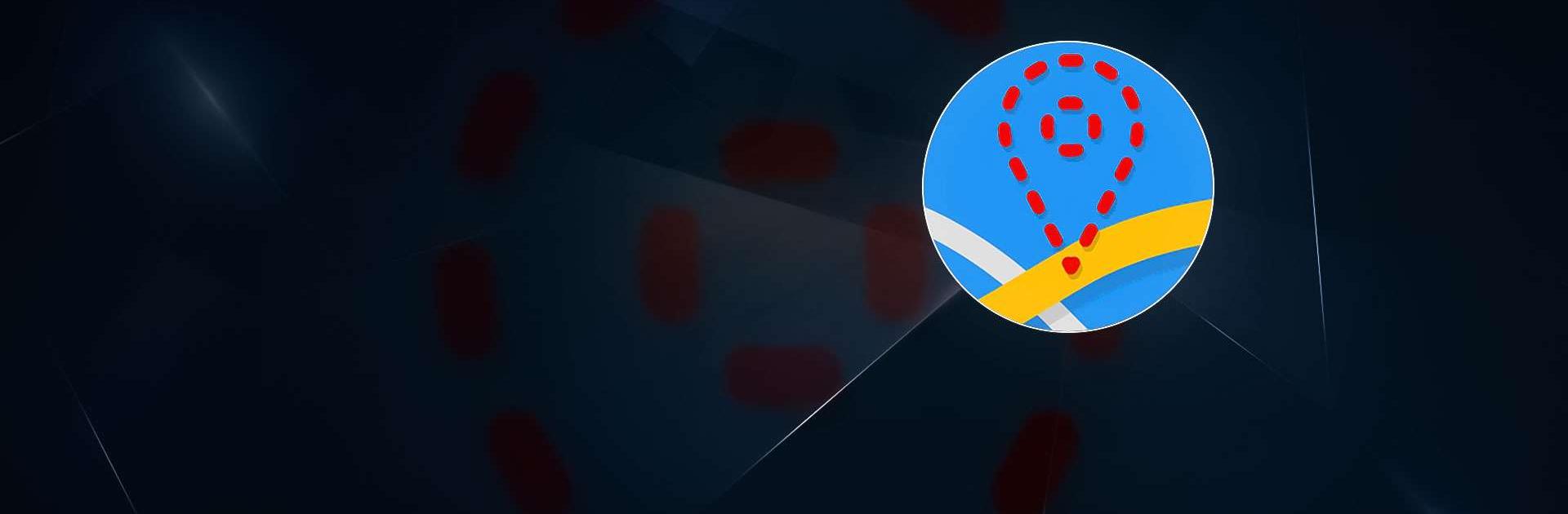Fake GPS is a Tools app developed by ByteRev. BlueStacks app player is the best platform to play this Android game on your PC or Mac for an immersive gaming experience.
Are you a developer or tester looking for a way to simulate GPS locations on your Android device? Look no further than the Fake GPS app! With just one click, you can set your phone’s location to anywhere in the world, making it easy to test your apps’ ability to track GPS information without the need for an actual GPS signal.
To ensure the app runs smoothly, you’ll need to turn on “Allow Mock Locations” in your Development Settings, and it’s recommended that you switch your location mode to “GPS Only” or disable Location Services altogether to avoid receiving cached mock locations after stopping Fake GPS (don’t worry, we’ve got a helpful section in the app to guide you through this).
And once you’ve got everything set up, you can use a variety of commands from the command line to fine-tune your testing experience. It’s like having a teleportation device in your pocket (sort of).
Download Fake GPS on PC with BlueStacks and test your GPS-based apps with ease.