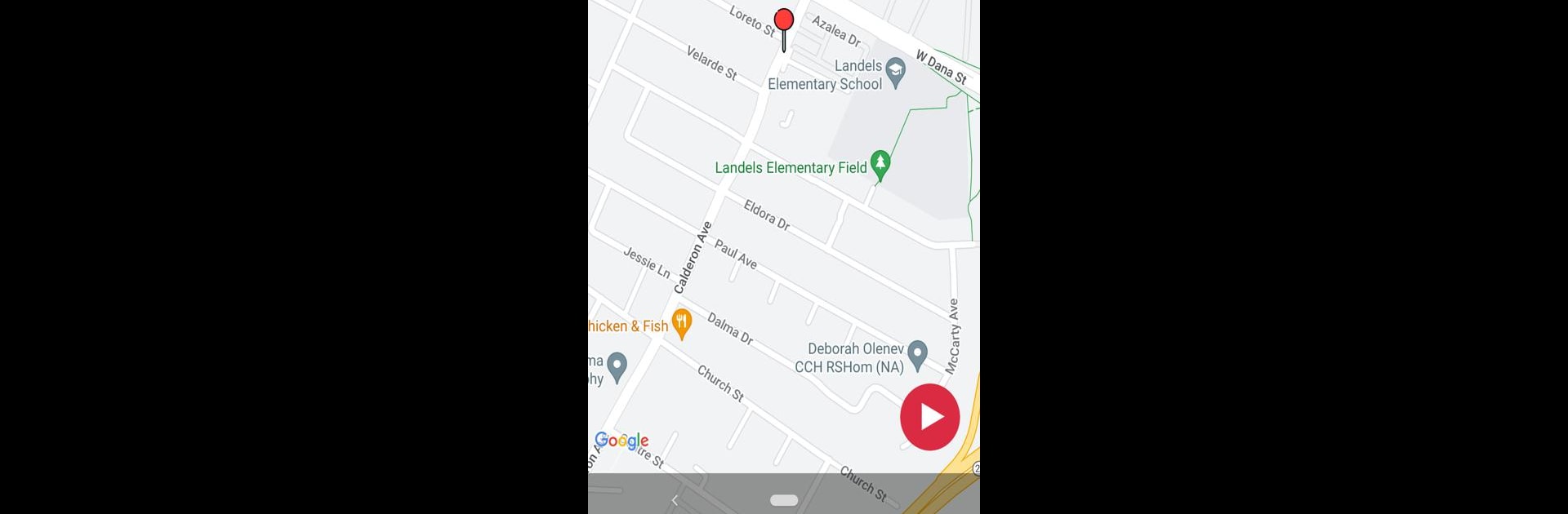Let BlueStacks turn your PC, Mac, or laptop into the perfect home for Fake Location, a fun Tools app from AlbertoDroid.
Fake Location is one of those simple tools that does exactly what it says. It lets someone pretend their phone is somewhere else, without a bunch of setup or weird menus. Pick a place on the map, or type in a city or address, and the phone reports that spot as the current GPS location. That is handy for testing apps that change based on region, checking how local features show up in another town, or just keeping real location private. The interface feels clean and quick, with enough control to land on the exact street or block instead of a random area. Switching between spots is fast, and saving a few favorites for later makes sense when someone uses the same locations alot. It is not flashy, it is practical.
Running it on a PC with BlueStacks makes the map easier to work with. A mouse click to drop a pin is more precise than a thumb, and typing search terms on a keyboard speeds things up when hopping between cities. It feels stable, and once mock location is enabled in developer settings, it just works. People who test location-based apps will probably like the straightforward workflow, and anyone focused on privacy will appreciate setting a custom spot before opening other apps. Some services may detect mock locations, so results can vary, but the app gives clear, direct control over where the device appears to be.
BlueStacks brings your apps to life on a bigger screen—seamless and straightforward.