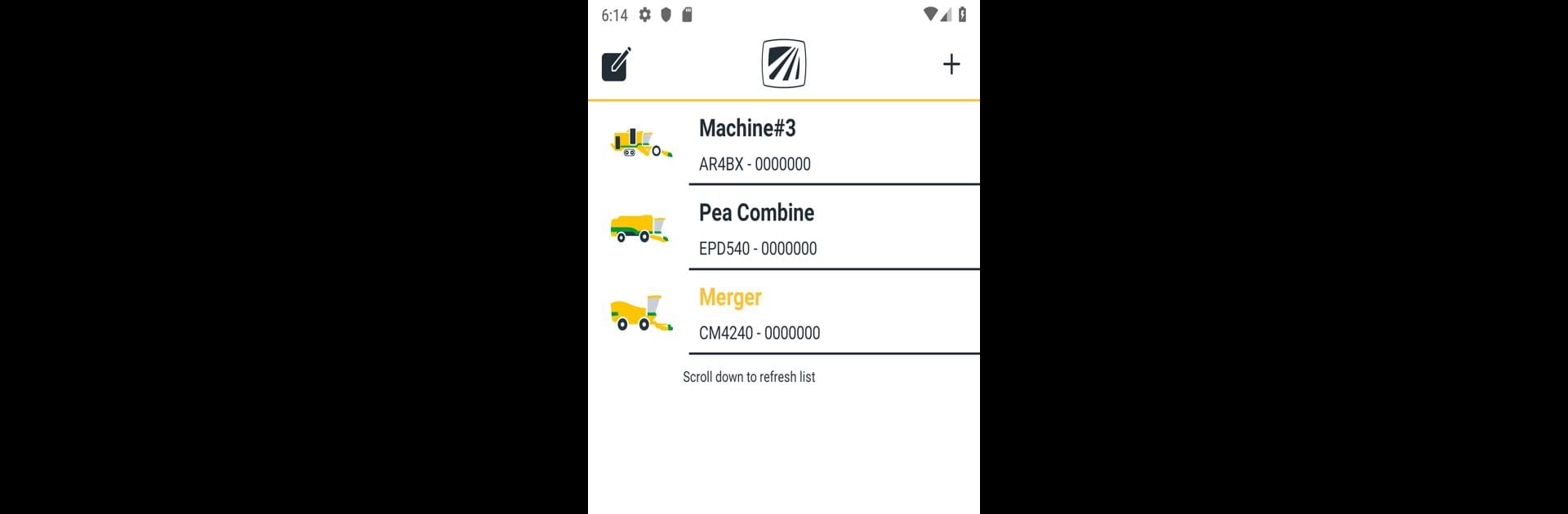Let BlueStacks turn your PC, Mac, or laptop into the perfect home for Field Command, a fun Tools app from OXBO Software Development.
About the App
Field Command by OXBO Software Development lets you seamlessly connect your phone to your machine, transforming your device into a powerful tool. Just scan the QR code displayed on your machine, and you’re set. Expect an easy setup with saved connection settings ready for quick access whenever you’re in range.
App Features
-
Quick QR Code Setup
Connect effortlessly by scanning the QR code on your machine’s display, saving you time and hassle. -
Saved Connection Settings
Once connected, your settings are saved. Next time you’re near your machine, easily reconnect by selecting it from the list. -
Intuitive Machine Selection
Forget complicated reconnection processes. Just tap your machine’s name from the selection list—no extra steps. -
Enhanced Accessibility
Enjoy the freedom of connecting whenever a WiFi range is detected, optimizing your usage experiences with BlueStacks on larger screens effortlessly.
Field Command is an essential tool for anyone looking to simplify their machine connectivity.
Ready to experience Field Command on a bigger screen, in all its glory? Download BlueStacks now.