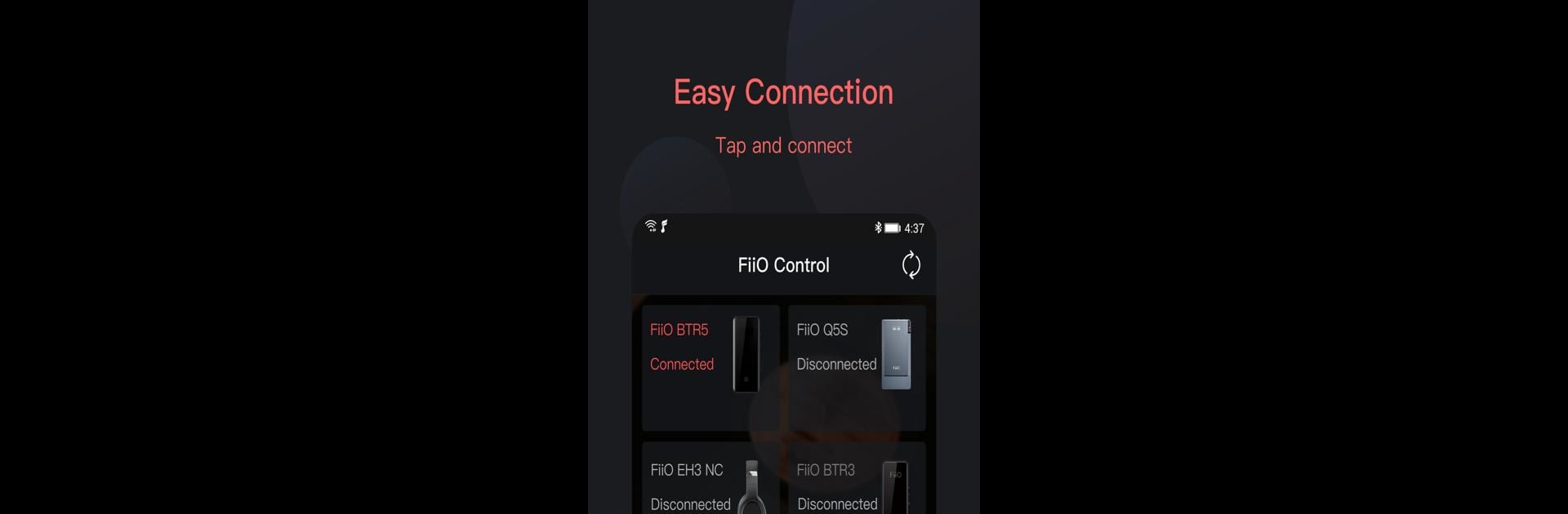Get freedom from your phone’s obvious limitations. Use FiiO Control, made by FiiO, a Tools app on your PC or Mac with BlueStacks, and level up your experience.
About the App
Ever wish you had a simple way to fine-tune your FiiO Bluetooth devices right from your phone? FiiO Control makes it surprisingly easy to manage everything from audio tweaks to device settings—no tech expertise needed. Whether you’re all about customizing sound profiles or just want to toggle a few features on and off, this Tools app from FiiO puts you firmly in the driver’s seat, even when using BlueStacks to access your settings on a bigger screen.
App Features
-
Personalize Device Settings: Want to turn off charging mode, manage those RGB indicator lights, or set up in-vehicle mode? You’ll find all those handy switches front and center.
-
Custom EQ Control: Tinker with the equalizer until your music hits just the right note for you. Bass head? Treble lover? You’re covered.
-
Audio Tailoring: Adjust details like the digital filter and channel balance to match your personal taste. Not all hardware is the same, so you can really tailor it to your device.
-
On-the-Spot User Guides: Unsure about a feature? There’s a built-in guide that helps you get to know your device without any guesswork.
-
Device-Specific Settings: Each FiiO Bluetooth model gets its own menu, so what you see is tailored to your connected device. Just hook up your Q5, BTR3, or any supported model and check out what’s available.
-
Easy Updates for New Devices: Support for new FiiO models gets added down the line—no need to worry about your app falling behind.
FiiO Control lets you take command of your listening experience, however you like to connect and customize.
Switch to BlueStacks and make the most of your apps on your PC or Mac.