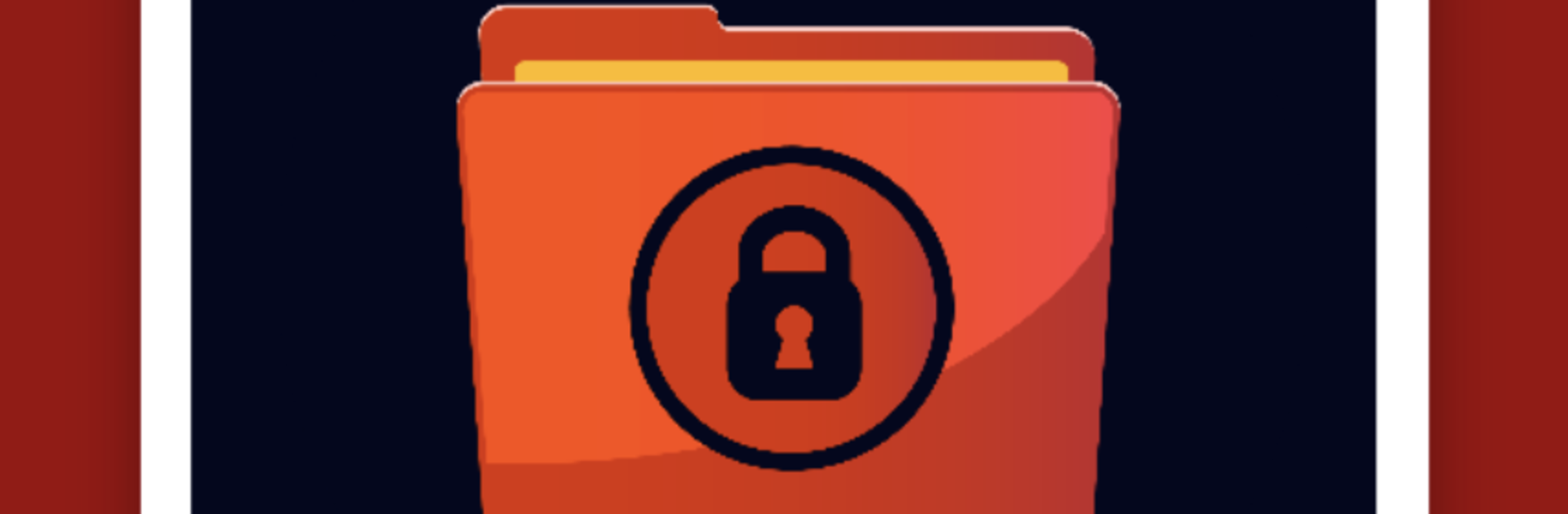Multitask effortlessly on your PC or Mac as you try out File Locker With App Lock, a Tools app by Mindful Media LLC on BlueStacks.
About the App
File Locker With App Lock keeps your private stuff truly private without making things complicated. Tuck away photos, videos, audio, notes, and even entire apps behind a secure password, all inside an encrypted vault that feels simple to use. It’s a clean, no-nonsense Tools app from Mindful Media LLC that plays nicely on your phone—and also runs smoothly on your computer with BlueStacks if you prefer a bigger screen.
App Features
- Lock files and apps: Protect images, videos, audio, text, and selected apps with a single password so only you can open them.
- App Lock made easy: Turn on App Lock from the menu, grant Usage Data Access on newer devices, pick the apps, and you’re done—those apps will now ask for your File Locker password before opening.
- Smart folder organization: Build multi-level folders to keep everything tidy. Create, rename, and arrange your vault just the way you like.
- Add files your way: Share a file from any app straight into the vault (this copies it), browse your device and upload with the option to delete the original, or create new items—text, audio, video, or image—right inside the app.
- Built-in encryption: Files stay encrypted and viewable only within File Locker With App Lock, so your content isn’t exposed to other apps.
- Extra security options: Enable MFA to get OTPs by text before signing in. Turn on Intruder Alert to snap a photo after failed logins and store it in the app, send it by email, or both.
- Light and Dark Mode: Switch themes to match your style or the time of day.
- Simple account setup: Register with your email and an 8+ character password, then confirm your email to finish.
- Safety tips that matter: Keep backups of important files, unlock everything before uninstalling, and remember—locked items live inside the vault; deleting the vault folder or formatting your phone means they’re gone.
Switch to BlueStacks and make the most of your apps on your PC or Mac.