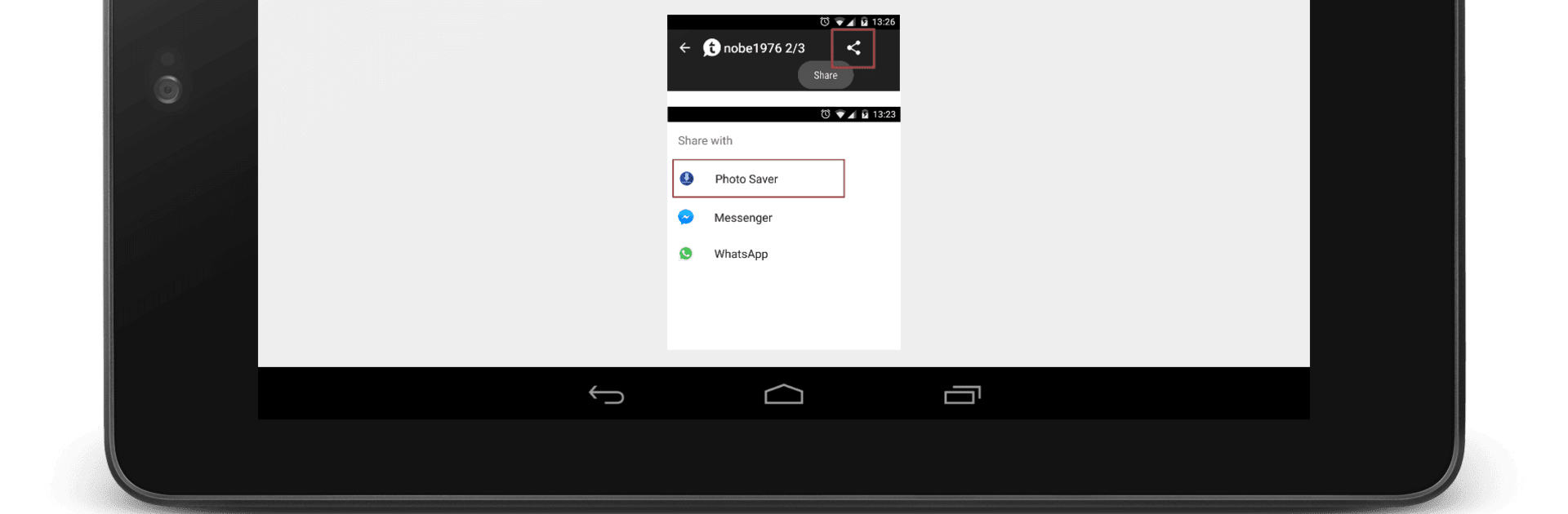Why limit yourself to your small screen on the phone? Run File Saver – Share to Save, an app by Yogev Haham, best experienced on your PC or Mac with BlueStacks, the world’s #1 Android emulator.
About the App
Forget fumbling through dozens of apps just to save a photo or grab a document you want to keep handy—File Saver – Share to Save lets you stash away files straight from wherever you find them. Whether you’re collecting work docs, saving memes, or tucking away videos for later, this Tools app from Yogev Haham makes it feel effortless. It just sits quietly in your Android’s sharing menu, always ready and never in the way.
App Features
-
Quick Save via Share Menu
No copy-pasting or jumping through hoops. If an app lets you share something, you can send it right to File Saver – Share to Save. Handy for all sorts of files, from PDFs to goofy GIFs. -
Batch Saving, Not One-by-One
Don’t waste time saving files individually. Grab a bunch at once and save them together—huge time-saver if your inbox or gallery is out of control. -
Super Simple Organization
Tidy up your digital life with folders that make sense to you. Find stuff when you actually need it, without endless scrolling or searching. -
Works with Tons of Apps
Social media posts, emails, chat app videos, whatever you want to keep—it plays nice with just about every Android app’s sharing function. -
Offline? No Problem
Don’t worry about spotty Wi-Fi. Once you’ve saved something, you can pull it up anytime, totally offline. -
No Annoying Ads, Ever
Enjoy using File Saver – Share to Save without any interruptions or pop-ups. It’s all about your files, not advertisements.
And yep, you can use it on BlueStacks too, so saving and organizing files from your desktop or laptop feels just as smooth as it does on your phone.
BlueStacks gives you the much-needed freedom to experience your favorite apps on a bigger screen. Get it now.