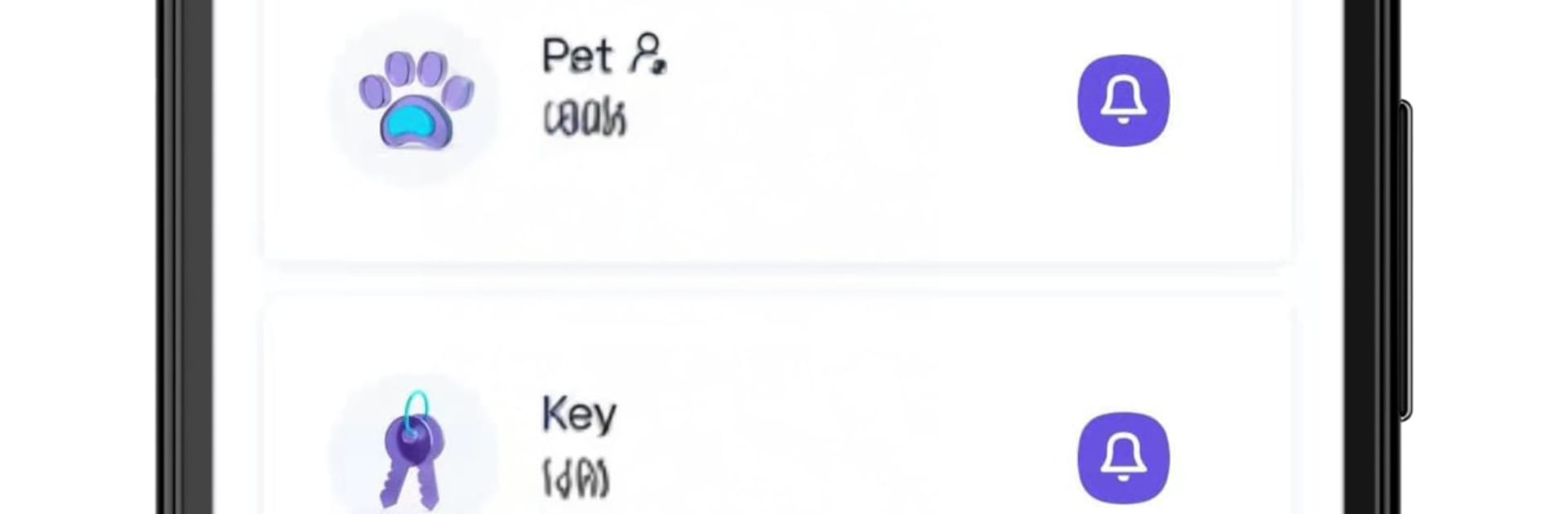Let BlueStacks turn your PC, Mac, or laptop into the perfect home for Findthing – Smart Finder, a fun Tools app from Beijing Zizai Technology Co.,Ltd..
About the App
Misplaced your keys again? Findthing – Smart Finder pairs with your Nut device so you can make your tag ring and track down everyday items without tearing the place apart. This Tools app from Beijing Zizai Technology Co.,Ltd. keeps tabs on where your stuff was last connected to your phone and even taps into a community that can help you recover lost items. Prefer a bigger screen for checking locations and settings? You can also run it on your computer with BlueStacks.
App Features
-
Ring to locate
Tap in the app to make your Nut device chime, then follow the sound to your keys, wallet, credit card, or anything else you’ve tagged. -
Share access
Hand off access to family or friends so everyone can help find shared items. One tag, multiple helpers—super handy for households and offices. -
Last seen location
The app logs where your phone was last connected to the device, giving you a clear starting point on a map when something goes missing. -
Community assist
Mark a device as lost and the broader user community can quietly help you spot it. If another user passes by your tag, you’ll get an update. -
Fits your life
Attach a Nut device to keys, wallets, bank cards, passports, toys, valuables, and even small pets like cats to keep them on your radar at home or on the go. -
Simple, everyday friendly
Quick setup and an easy-to-use interface mean you can label devices, check status at a glance, and get back to your day without fuss.
Ready to experience Findthing – Smart Finder on a bigger screen, in all its glory? Download BlueStacks now.