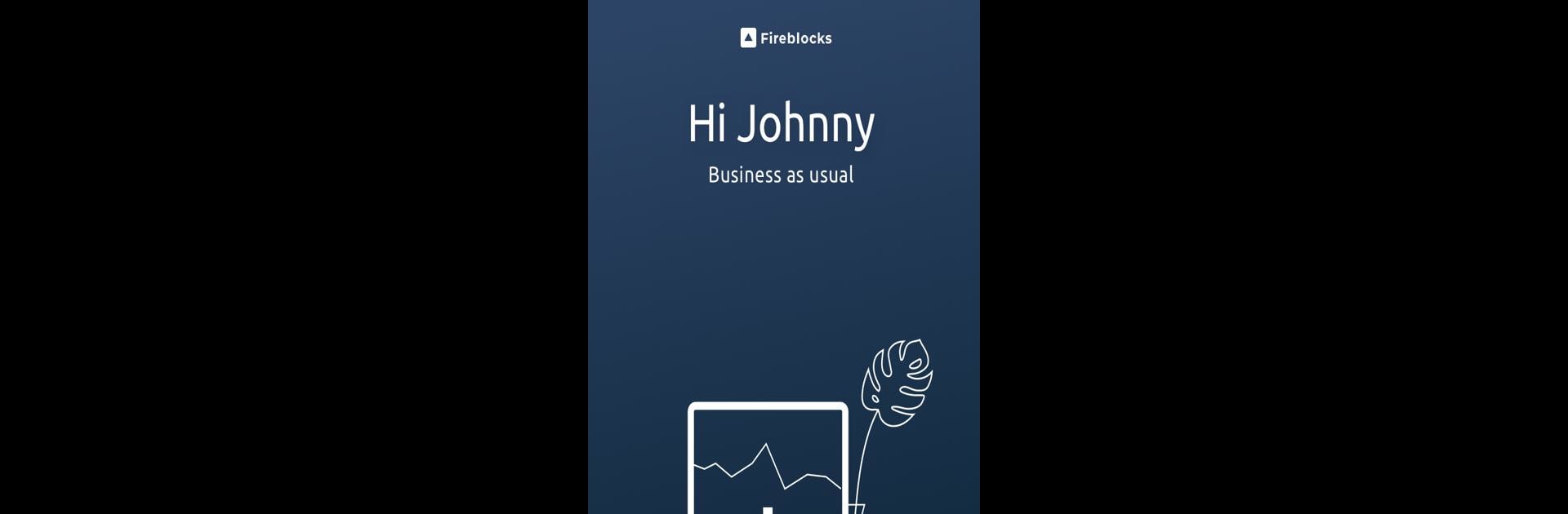What’s better than using Fireblocks by Fireblocks? Well, try it on a big screen, on your PC or Mac, with BlueStacks to see the difference.
About the App
Fireblocks is designed for folks who need to manage digital assets and crypto transactions with confidence and ease. If you’re a Fireblocks customer, this app puts the power right in your pocket, letting you approve operations wherever you are—whether you’re on the move or perched at your desk. Expect straightforward controls, tight security, and an experience that just works, without extra hoops or headaches.
App Features
-
Sign Off on Transactions
Got something waiting for your green light? The app lets you securely sign transactions that start from your Fireblocks web console, using your mobile device whenever it suits you. -
Approve (or Reject) as Needed
For those with the Approver role, you can review and approve (or deny) operations before anything gets signed. It’s that extra piece of mind, right at your fingertips. -
DeFi Access, Simplified
Kicking off access to DeFi apps is quick and clear—you can initiate connections from your phone, no matter where you are. -
Manage Connections and Whitelisted Addresses
Authorize new business connections through the Fireblocks Network and approve new whitelisted addresses with just a couple taps. -
Workspaces Made Simple
Need to add or remove team members from your workspace? Handle user management on the go, so your crew stays up to date. -
MPC Security
Your crypto key is split and shared: one part stays on your device, while the rest are managed by the Fireblocks platform. This keeps things secure with MPC (Multi-party Computation), plus device-level protection and biometric authentication. -
Seamless with BlueStacks
Want to try it out on a bigger screen? The app runs smoothly with BlueStacks, so you’ve got options—from your phone to your desktop.
Big screen. Bigger performance. Use BlueStacks on your PC or Mac to run your favorite apps.