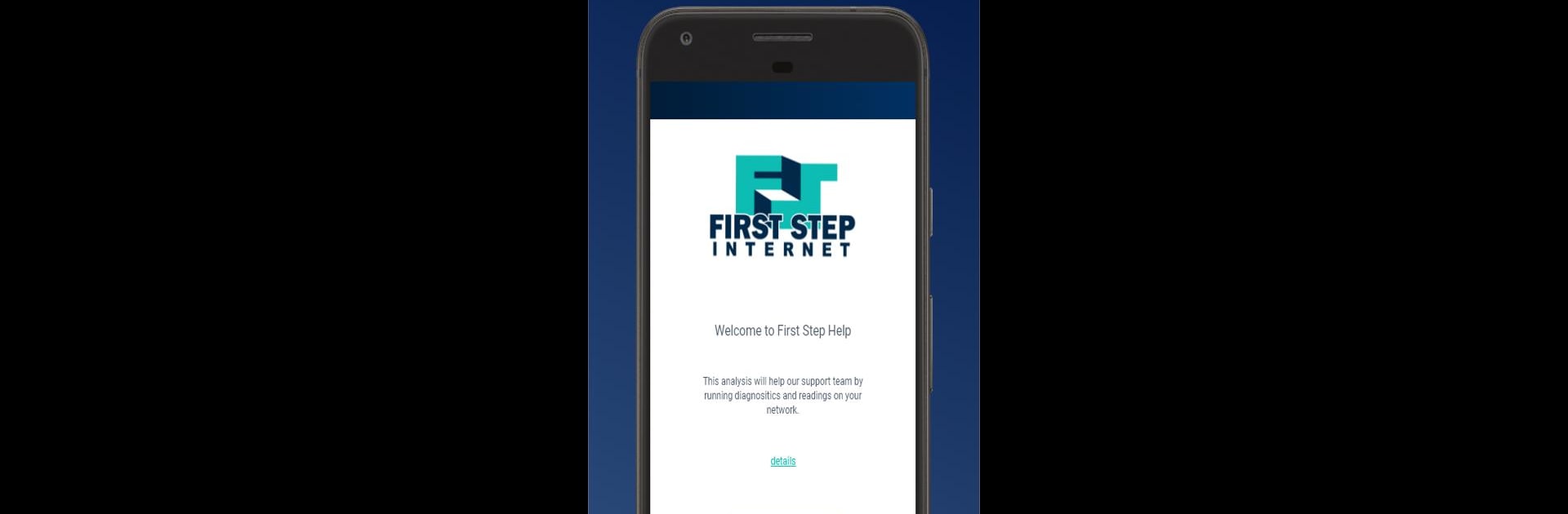Get freedom from your phone’s obvious limitations. Use First Step Help, made by RouteThis, a Tools app on your PC or Mac with BlueStacks, and level up your experience.
About the App
First Step Help by RouteThis is your go-to solution for seamless network diagnostics and support. Curious about what’s bogging down your internet? This app performs a detailed scan, allowing you to swiftly share results with a support representative, ensuring your web connection woes are resolved quickly. With First Step Help, you’re steps away from maximizing your internet experience.
App Features
-
Comprehensive Diagnostics
Run detailed network tests to identify issues efficiently. The app makes it easy for your support agent to see exactly what’s happening with your connection. -
Live View Assistance
Need more help? Get a real-time view of your setup through a Live View session. It’s like having a tech guru right on your screen. -
Router Configuration
Easily adjust your router settings—whether it’s a simple tweak or major changes, the Router Check feature’s got your back. -
Enhanced Data Access
Location permissions enable access to additional network data, giving a fuller picture of your setup.
Note: For an optimal experience on your PC, consider using BlueStacks.
Eager to take your app experience to the next level? Start right away by downloading BlueStacks on your PC or Mac.