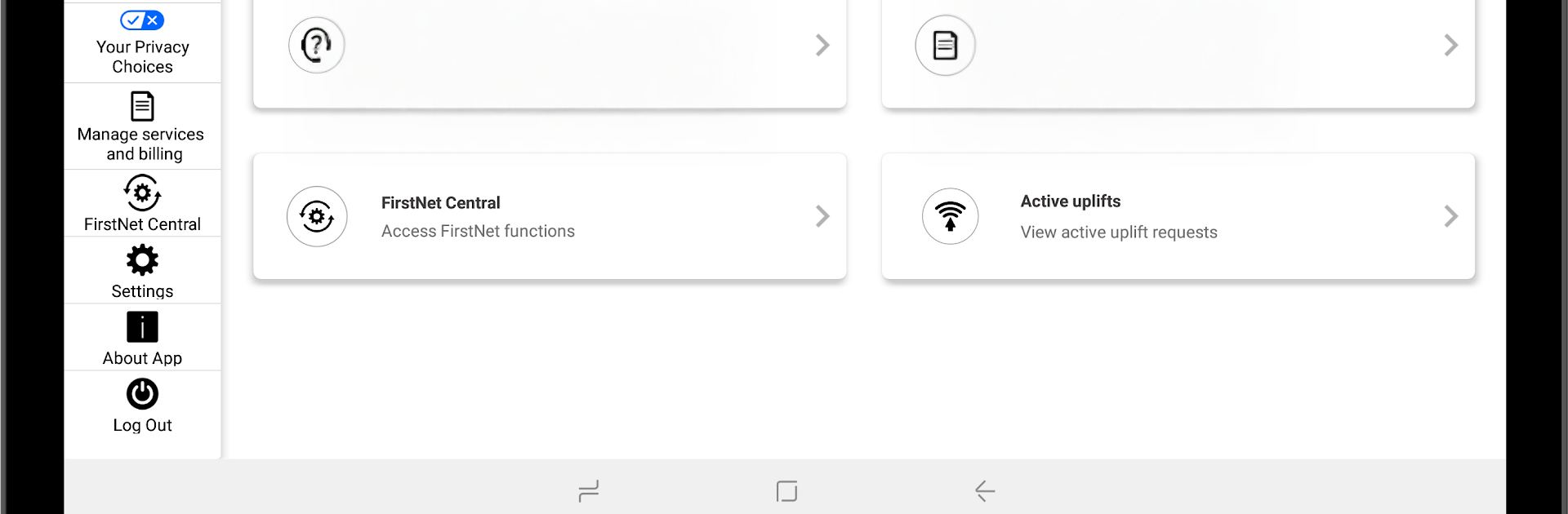Why limit yourself to your small screen on the phone? Run FirstNet Assist, an app by AT&T Services, Inc., best experienced on your PC or Mac with BlueStacks, the world’s #1 Android emulator.
FirstNet Assist comes off like a straight to the point toolkit for first responders, not a flashy app. The layout is simple, menus are clear, and it focuses on doing a few important things well. It lets someone reach Customer Care in different ways without digging through menus, and it runs quick checks that match the phone or tablet brand and model so the results actually make sense. It feels practical, like a status board for a device, showing what is working and what needs attention right now.
The uplift piece stands out. If the device is set up for it, there is a button to request uplift in the field, and it looks for any current uplift requests within about a 50 mile radius from where the user is. It is very location aware, which makes it useful on the move. Nothing here feels complicated, but it is definitely built for people who know what uplift means and why it matters.
On a PC with BlueStacks, the bigger screen helps a lot. Text is easier to read, and clicking through diagnostics or support options with a mouse feels steady when things are busy. There is a required FirstNet portal login before anything real happens, so it is not a casual app to poke around in. For someone in the primary or extended primary responder world, it is a handy command-style companion, focused and fast.
Eager to take your app experience to the next level? Start right away by downloading BlueStacks on your PC or Mac.