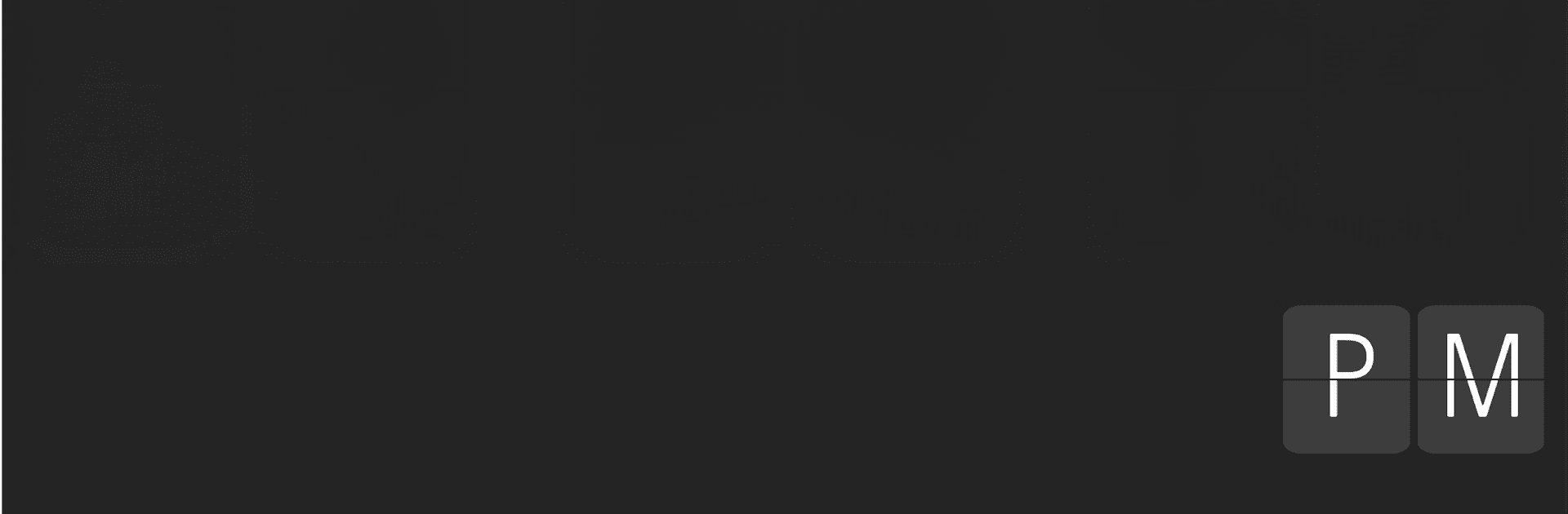Let BlueStacks turn your PC, Mac, or laptop into the perfect home for Flip Clock, a fun Tools app from Game-Juice.
About the App
Love that old-school flip clock look but want all the perks of modern tech? Flip Clock by Game-Juice is all about blending those vintage vibes with today’s usability. This isn’t just a clock—it’s your go-to timer, desk companion, and a surprisingly calming backdrop, whether you’re working, studying, or chilling at home. From the moment you open Flip Clock, it just feels satisfying and pleasantly retro—only without the battery worries.
App Features
- Classic Flip Clock Display
That signature flipping animation isn’t just for show—it really does feel like a proper flip clock on your screen. It’s big, clear, and kind of hypnotic (in a good way). - Easy Timer & Stopwatch
Need to time a task or keep track during your study session? The built-in timer and stopwatch are super straightforward. Set, start, reset—no hassle. - Minimalist Design Options
Don’t want anything cluttering your space? Flip Clock offers clean, customizable backgrounds so your clock stands out without fuss. - Simple Controls
No menus within menus here. Everything’s easy to get to, whether you’re setting up alarms or toggling between 12 and 24-hour formats. - Always-On Display
Keep your time visible on your desk—just leave the app open, and it’ll happily tick along. Works great with BlueStacks if you want that retro desk clock look on a bigger screen. - Battery Friendly
Unlike the physical flip clocks, you don’t have to worry about this one running out of juice too fast. It’s efficient and won’t drain your device. - No-Nonsense Setup
No complicated onboarding or unnecessary permissions. Download it, open it, and the flip clock’s already ticking.
Big screen. Bigger performance. Use BlueStacks on your PC or Mac to run your favorite apps.