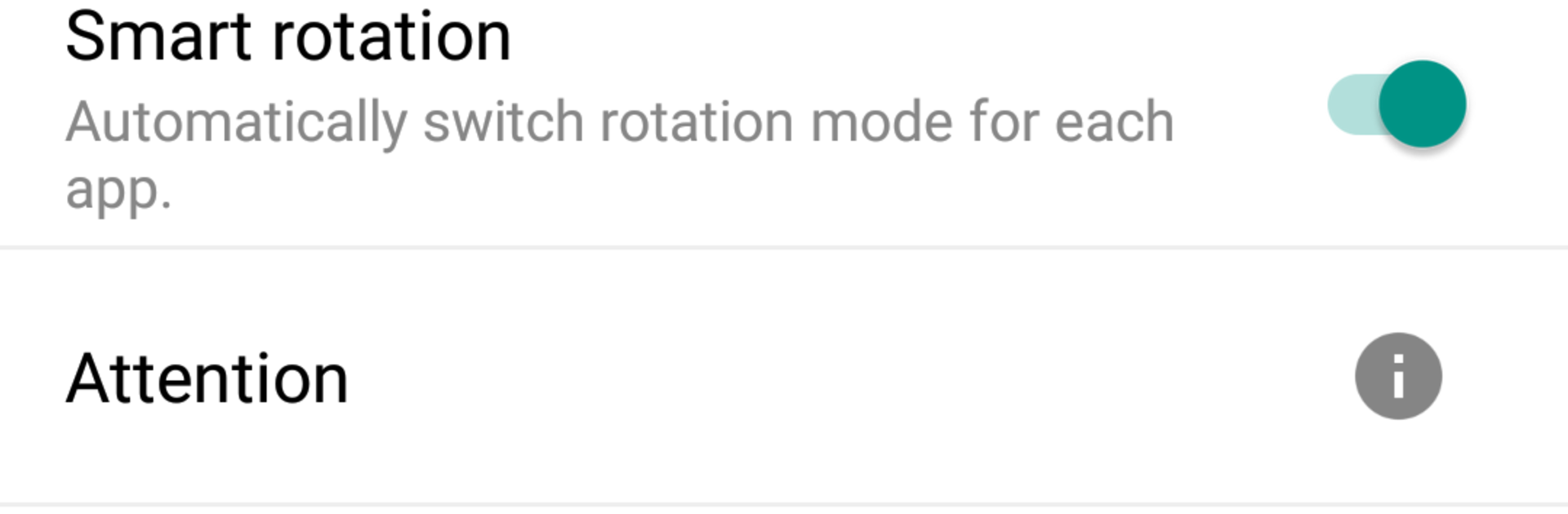Let BlueStacks turn your PC, Mac, or laptop into the perfect home for Force Rotation: Auto-rotate, a fun Tools app from KF Software House.
About the App
Ever wish you had more control over how your apps handle screen rotation? Force Rotation: Auto-rotate is your handy sidekick from KF Software House in the Tools genre. This app lets you decide exactly how and when your favorite apps rotate, bringing you a smoother experience whether you’re swiping vertically or watching videos in landscape. Set it and forget it—or tweak things on the fly—it’s totally up to you.
App Features
-
Custom Rotation for Any App
Want one app stuck in portrait while another flips to landscape? Set unique rotation preferences for each app, and Force Rotation: Auto-rotate takes care of the rest as soon as you open them. -
Default Profile Setup
There’s a catch-all profile for the apps you haven’t customized, making sure your phone or tablet always rotates (or doesn’t) just the way you like. -
System Override
The app can step in and override your phone’s built-in rotation settings, offering more control than the standard menu. -
App Detection On the Fly
It keeps track of which app you’re using and applies your preferred rotation settings immediately—no need to constantly fiddle with toggles. -
Display Overlay and Usage Access
To make everything work behind the scenes, it just needs permission to draw over your other apps and check which app’s on screen. -
Great for Multi-Device Use
Playing around with BlueStacks on your PC? You’ll find Force Rotation: Auto-rotate just as useful for desktop Android experiences as it is on your phone.
Big screen. Bigger performance. Use BlueStacks on your PC or Mac to run your favorite apps.