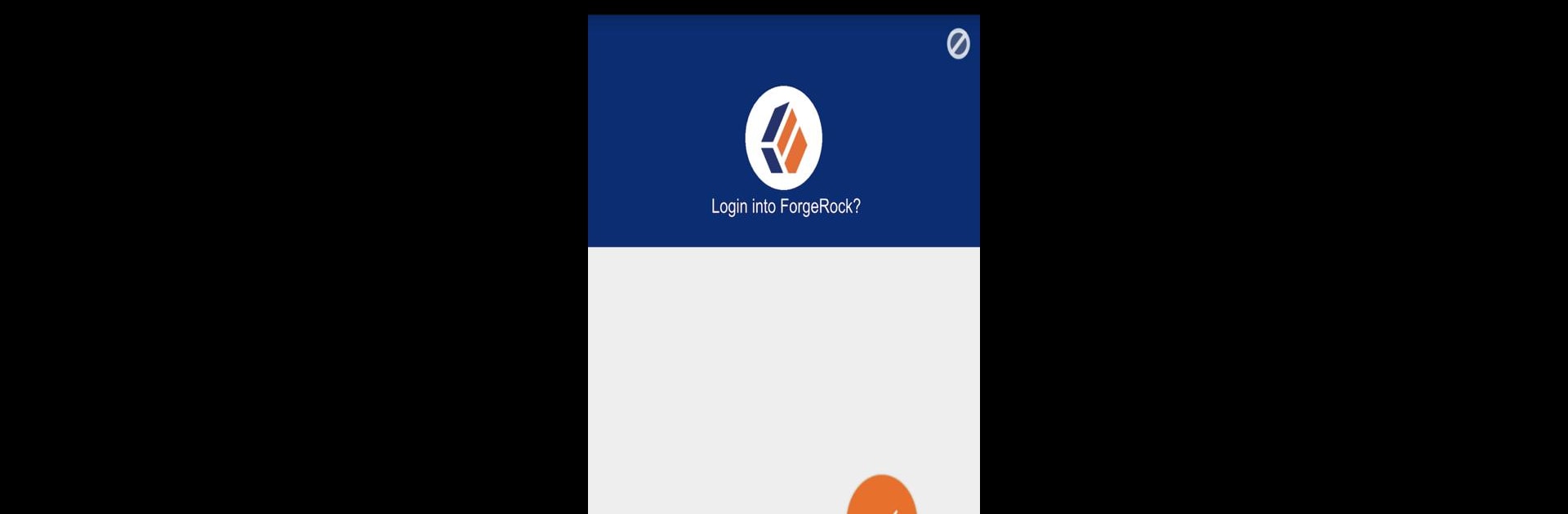Get freedom from your phone’s obvious limitations. Use ForgeRock Authenticator, made by ForgeRock, a Tools app on your PC or Mac with BlueStacks, and level up your experience.
About the App
Looking for a smarter, safer way to handle logins? ForgeRock Authenticator’s got your back. This handy app helps keep your accounts secure and your info private, without making things complicated. Whether you’re logging in to work apps or your favorite services, it adds a simple step to help ensure it’s really you signing in.
App Features
-
Snappy QR Code Setup
No more entering codes by hand—just scan a QR code and you’re good to go. It only takes a second to get started. -
Multiple Account Support
Juggling more than one account? Not a problem. Store and manage all your different logins within one app and switch between them with ease. -
Flexible One-Time Codes
Get time-based or counter-based One-Time Passwords—you choose what works best for your needs. These codes make your sign-in process both simple and extra secure. -
Push Notification Logins
Instead of typing in a code, you can get a notification and just tap to approve. It’s quick and keeps your info safer. -
Works with ForgeRock’s Security Modules
Seamlessly integrates with OpenAM’s “ForgeRock Authenticator (OATH)” and “ForgeRock Authenticator (Push)” modules, so you know you’re staying within the secure lines.
Thinking of running it on a bigger screen? Give it a shot with BlueStacks for an even smoother authentication experience.
BlueStacks brings your apps to life on a bigger screen—seamless and straightforward.