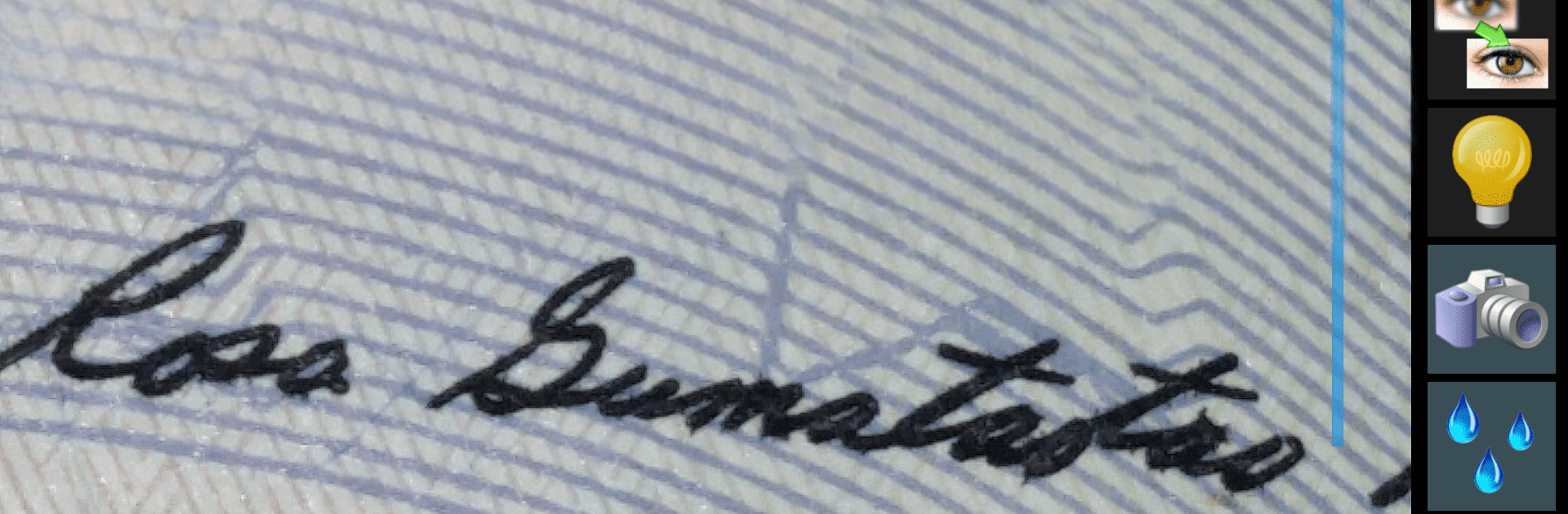What’s better than using Magnifier + Flashlight by App2U? Well, try it on a big screen, on your PC or Mac, with BlueStacks to see the difference.
About the App
Ever find yourself squinting at tiny print or struggling to make out the details on something small? Magnifier + Flashlight makes it super easy to zoom in on whatever you need—menus, receipts, crafts, electronics, anything really. With a couple of taps, your device turns into a handy, customizable magnifying glass that’s simple enough for anyone to use. Whether your eyesight needs a little backup or you’re just curious about the tiniest things around, you’ll find this app both practical and easy to use.
App Features
-
Live Magnification
Zoom in on text, objects, or fine print using your device’s camera. It’s a quick way to see more without needing to grab a separate magnifying glass. -
Flashlight Integration
Get a clearer view even in dim spaces by turning on your device’s flashlight directly from the app. No more juggling your phone’s built-in light with another app. -
Image Capture
Snap and save enlarged images—super handy if you need to review something later or want to keep a record of small details. -
Invert Mode
Flip the colors with invert mode, a feature that helps people with vision difficulties see text and images more comfortably. -
Flexible for Many Uses
Perfect for everyone, from tinkering with electronics to reading the fine print on packaging. Kids get a kick out of exploring up close, too. -
Reliable Performance
Designed to run smoothly on just about any Android device you throw at it—including on BlueStacks, if that’s your thing! -
Simple Controls
The straightforward interface means you spend less time figuring things out and more time actually seeing what matters.
Switch to BlueStacks and make the most of your apps on your PC or Mac.