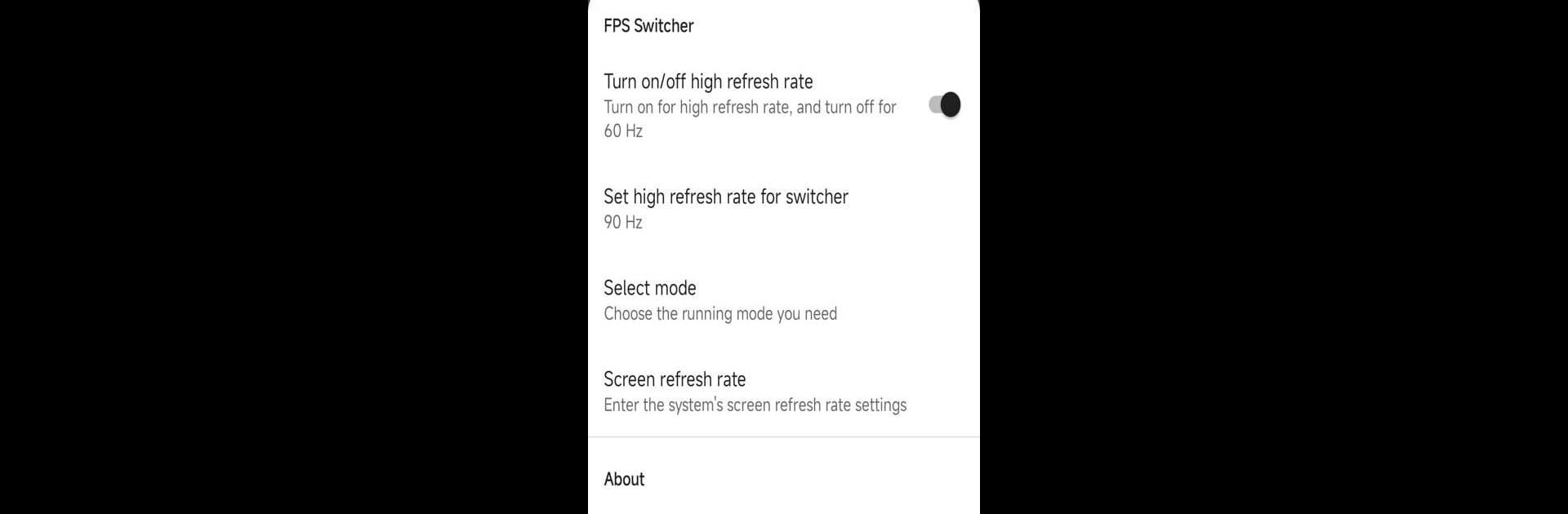Upgrade your experience. Try HyperOS MIUI FPS Switcher, the fantastic Tools app from ysy950803, from the comfort of your laptop, PC, or Mac, only on BlueStacks.
About the App
HyperOS MIUI FPS Switcher, crafted by ysy950803, is your go-to tool for seamlessly toggling refresh rates on HyperOS and MIUI devices. Expect easy-to-use features that simplify your gaming or browsing experience by allowing you to switch between high and low frame rates right from your notification bar.
App Features
Instant FPS Switching:
– Add the “High FPS” shortcut in your notification bar editing mode. Just a tap on it, and you can enjoy a high refresh rate or go low, solving the hassle of digging through system settings.
Ease of Use:
– No ROOT? No problem! The app supports non-ROOT users with automatic selection of Shizuku mode, making configuration a breeze.
First-Time Setup:
– Don’t stress; just open the app from the desktop icon for initial setup and grant necessary authorizations. Whether you’re on ROOT or Shizuku, it’s all supported.
Pssst, did you know? You can enjoy HyperOS MIUI FPS Switcher even more on BlueStacks!
Switch to BlueStacks and make the most of your apps on your PC or Mac.