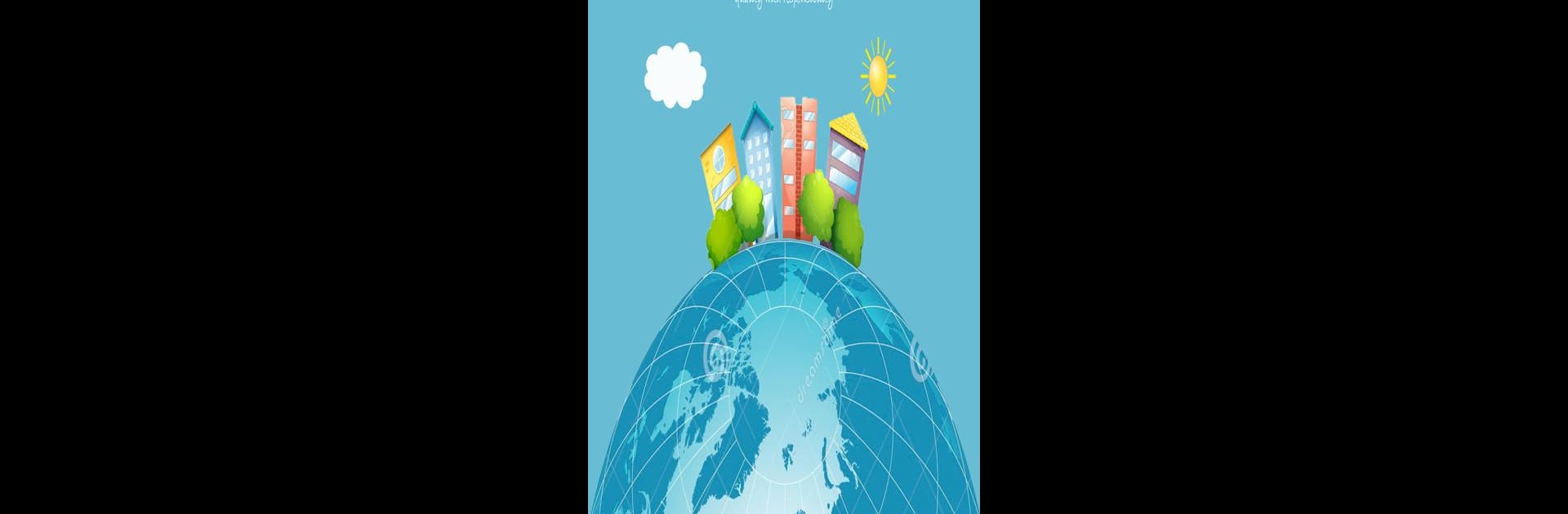Get freedom from your phone’s obvious limitations. Use Front Cloud, made by FRONT Security System, a Tools app on your PC or Mac with BlueStacks, and level up your experience.
About the App
Front Cloud is your go-to companion for managing all things related to your FRONT Security System. With this app, you can keep tabs on your security setup from pretty much anywhere—whether you’re at work, on vacation, or just out walking the dog. It’s built for folks who want a simple, no-fuss way to check on their cameras and make sure everything’s running smoothly, straight from their phone or tablet.
App Features
-
Live Camera Access
Check on your property in real time. Just open up Front Cloud and get a live feed from your connected cameras whenever you need a quick look. -
Instant Notifications
Worried about missing something important? The app sends alerts right to your device if anything’s up, so you’re never out of the loop. -
Easy Playback
Need to review past footage? Front Cloud lets you jump back and watch recorded videos, making it easy to see what actually happened—no hassle involved. -
Remote Control
Adjust your settings even when you’re miles away. The app puts control of your FRONT Security System right in your pocket. -
Simple Setup & Connection
Getting your system connected to the app is a breeze—just a few taps, and you’re ready to go. -
Works Great with BlueStacks
If you ever feel like checking your cameras on a bigger screen, you can open Front Cloud using BlueStacks and manage everything from your computer.
Front Cloud by FRONT Security System is all about putting peace of mind—and control—right at your fingertips.
Eager to take your app experience to the next level? Start right away by downloading BlueStacks on your PC or Mac.