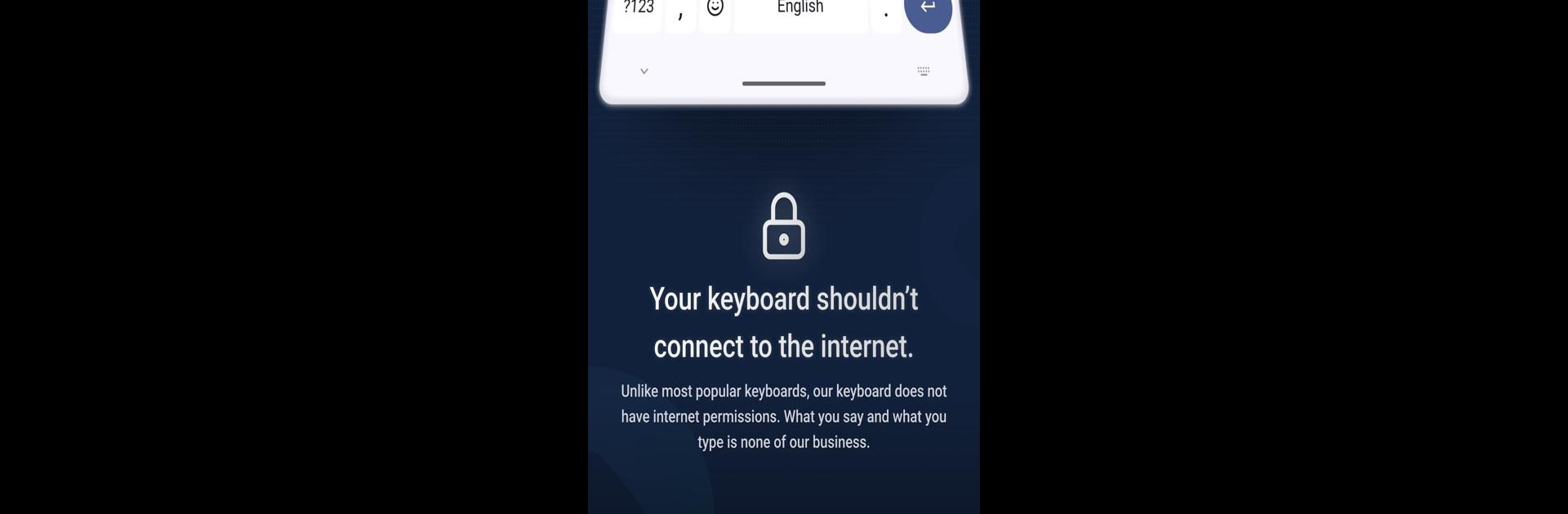Upgrade your experience. Try FUTO Keyboard, the fantastic Tools app from FUTO, from the comfort of your laptop, PC, or Mac, only on BlueStacks.
About the App
Tired of keyboards that constantly need internet just to function? FUTO Keyboard might be just what you’re looking for. Made by FUTO, this handy tools app gives you a smart typing experience on your phone while making your privacy a real priority—none of your keystrokes ever leave your device. If you’re someone who wants a keyboard that just works, without any data going online, you’ll probably feel at home here.
App Features
-
Totally Offline Privacy
Unlike a lot of other keyboards out there, FUTO Keyboard promises never to connect to the internet. You can type, use voice input, and enjoy its features without worrying about your personal data being sent anywhere. -
Voice Input and Swipe Typing
Hands full? No problem. Use voice input to quickly speak your messages, or swipe across keys if you’re the type who likes one-finger typing. -
Autocorrect That Doesn’t Judge
Get automatic corrections and helpful suggestions as you type—nobody’s perfect, and this keyboard helps smooth out your words without sharing your info online. -
Customizable Settings
Everybody has their little preferences. Want to tweak how the keyboard looks or feels? FUTO Keyboard lets you adjust settings so things work just the way you like. -
Actively Improving
The app’s still a work in progress, so you might notice a rough edge or two. Features like theming, autocorrect, and swipe typing are being polished, and feedback from users is welcome while the development team keeps working on improvements. -
Works Well on Larger Screens
Whether you’re on your phone or using something like BlueStacks on your computer, FUTO Keyboard adapts smoothly to different devices and screen sizes.
Switch to BlueStacks and make the most of your apps on your PC or Mac.