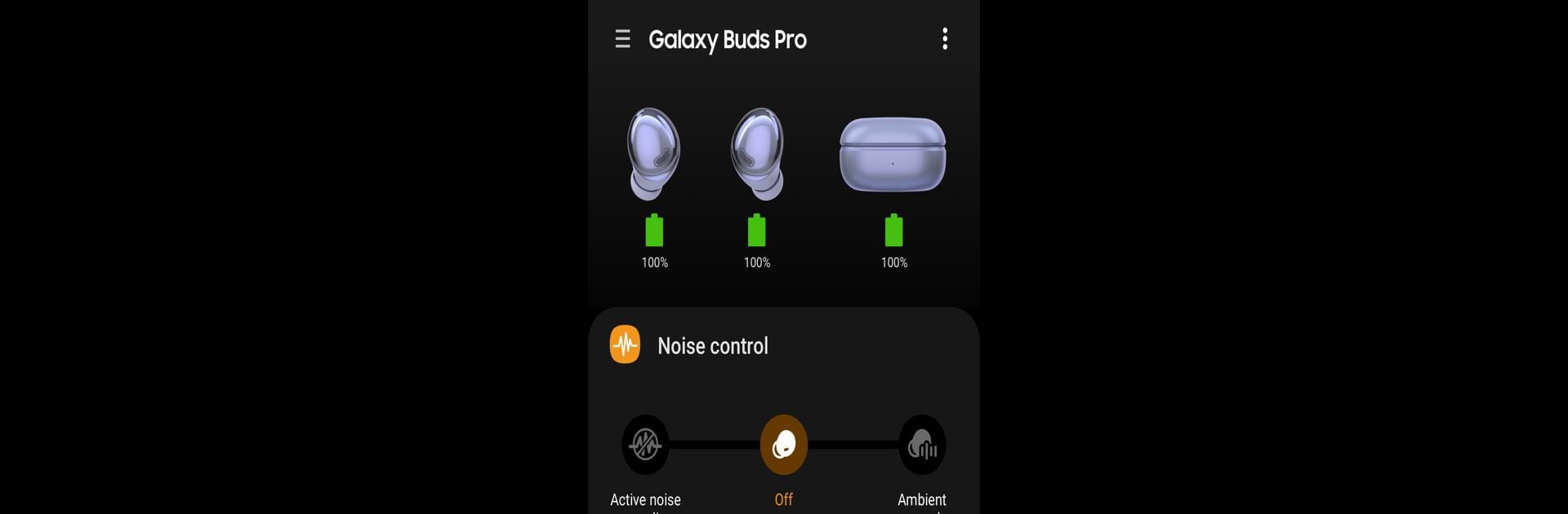Get freedom from your phone’s obvious limitations. Use Galaxy Buds Pro Manager, made by Samsung Electronics Co., Ltd., a Tools app on your PC or Mac with BlueStacks, and level up your experience.
About the App
Galaxy Buds Pro Manager, from Samsung Electronics Co., Ltd., is here to make your experience with Galaxy Buds Pro a whole lot smoother. Think of it as the behind-the-scenes assistant that helps you get the most out of your earbuds—tweaking settings, checking your device status, and making sure everything runs just the way you like it. If you’ve already got the Galaxy Wearable app on your phone or you’re using BlueStacks to enjoy Android tools on your computer, this app fits right in and adds some extra control to your setup.
App Features
-
Earbud Controls and Settings
Fine-tune your Galaxy Buds Pro to match your preferences. Change device settings, adjust sound, and check on the battery status whenever you like—without a hassle. -
Seamless Device Connection
Quickly connect to your Galaxy Buds Pro and swap between phones, tablets, or even desktops using BlueStacks. Keeping your connection stable couldn’t be easier. -
Voice Notification Setup
Want your notifications read out while you’re wearing your buds? The app taps into your permissions for calls, messages, calendar, and contacts so it can let you know what’s going on, hands-free. -
Status at a Glance
Easily view detailed status updates for your earbuds: battery life, connection strength, and more—all organized in one spot for quick access. -
Custom Notification Access
Decide which notifications get through to you. The manager lets you confirm which alerts are delivered to your earbuds, keeping interruptions to a minimum. -
Safe and Secure Permissions
Only the permissions you actually need are requested, and you can revisit what you’ve allowed whenever you want through your device settings.
Switch to BlueStacks and make the most of your apps on your PC or Mac.