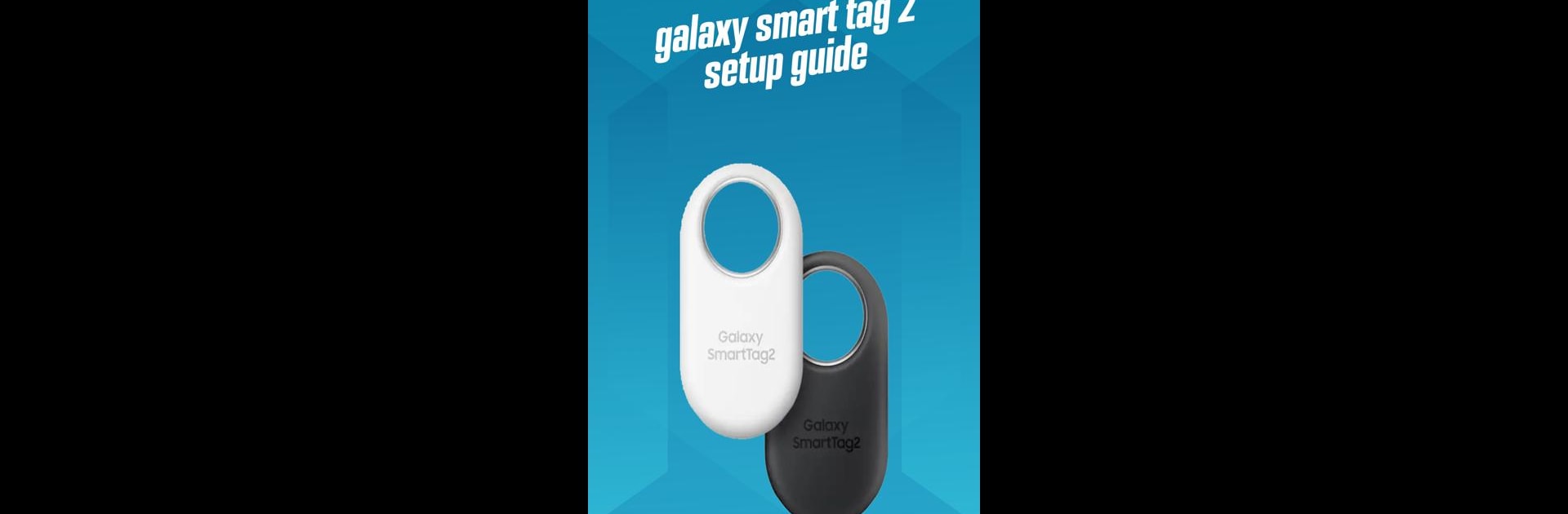Get freedom from your phone’s obvious limitations. Use galaxy smart tag 2 setup guide, made by Telvonia, a Tools app on your PC or Mac with BlueStacks, and level up your experience.
About the App
Ever feel a little lost when setting up new gadgets? The galaxy smart tag 2 setup guide is here to help. Whether you’re brand new to the galaxy smart tag 2 or just want to know every bell and whistle, this guide puts answers at your fingertips. The app’s designed to walk you through each step in a straightforward, friendly way—no complicated jargon or guesswork.
App Features
-
Easy Device Setup
Get step-by-step help starting with your galaxy smart tag 2. From the first power-up to pairing with your phone, the guide spells it all out so you know exactly what to do. -
Detailed Specifications
Curious about what’s under the hood? There’s an easy-to-read breakdown of specs, so you can check out all the features and tech details without hunting for the manual. -
User Manual at Hand
No need to keep a thick paper manual around—find all the instructions, tips, and troubleshooting advice right in the app. -
Simple Interface
Everything’s organized and easy to find, so whether you need a quick answer or a full walkthrough, it’s all there without extra clutter. -
Handy FAQs
Get answers to common questions before you even have to ask. Save time and avoid frustration, especially when something doesn’t work as expected. -
Works Great on BlueStacks
If you’re browsing from your PC or Mac using BlueStacks, you’ll notice the info’s just as easy to access on a bigger screen.
BlueStacks gives you the much-needed freedom to experience your favorite apps on a bigger screen. Get it now.