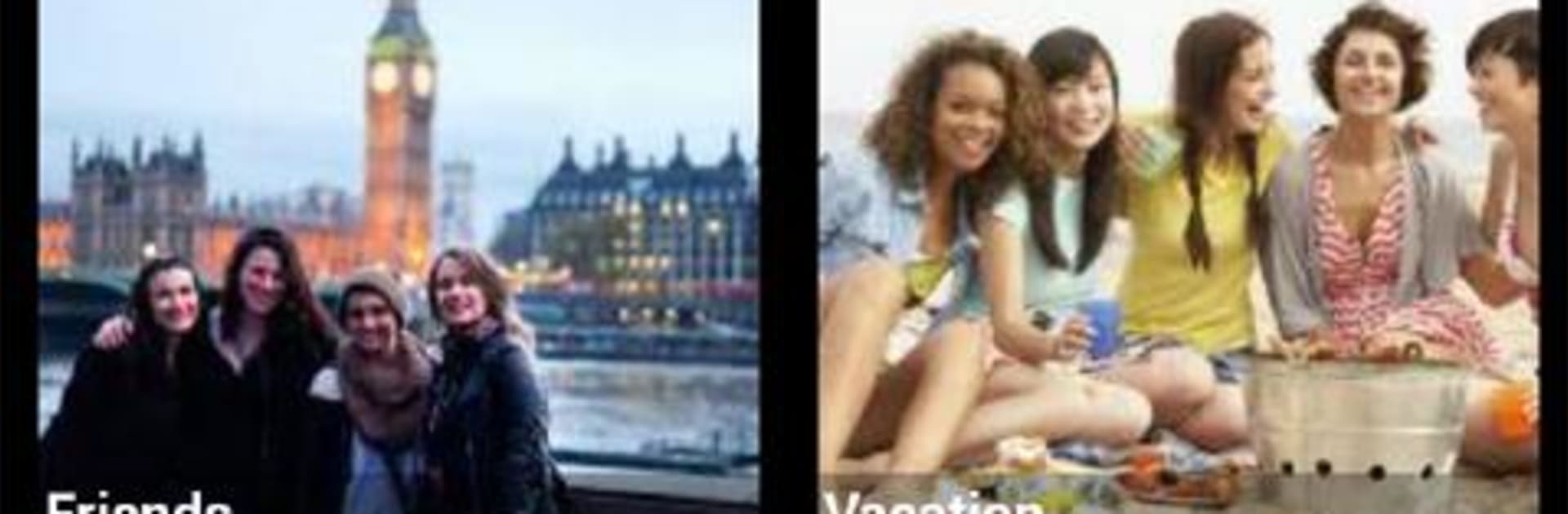What’s better than using Gallery Lock (Hide pictures) by Morrison Software? Well, try it on a big screen, on your PC or Mac, with BlueStacks to see the difference.
Gallery Lock is one of those no-fuss privacy apps that does exactly what people expect: stash photos and videos out of sight and keep them locked behind a PIN or a pattern. The layout is simple, folders make sense, and moving things around feels quick. Stealth Mode is the neat trick here. The app can hide its icon so nosy people do not even see it, and there is a little secret way to open it that feels smart without being confusing. The Watchdog feature is also handy. After a few failed attempts it quietly snaps a photo of whoever is trying to guess the code, which makes the lock feel more serious than a basic gallery vault.
There are a few quality touches that stand out. Slide shows look clean, rotate and zoom behave like a normal gallery, and background music during slides is a fun extra. Cloud backup to Google Drive, Dropbox, or Box helps if someone worries about losing files, and the app even has a recovery tool in settings if something goes wrong. The free version has ads, so that is a tradeoff. Permissions can look a bit heavy at first, but they tie to features like Stealth Mode and Watchdog, and it may request device admin access for protection. On PC through BlueStacks, organizing with a mouse is smooth, the big screen makes sorting hidden folders easier, and the whole vault feels more manageable. One important heads up: before uninstalling, unhide everything first, otherwise files can be lost for real.
Big screen. Bigger performance. Use BlueStacks on your PC or Mac to run your favorite apps.