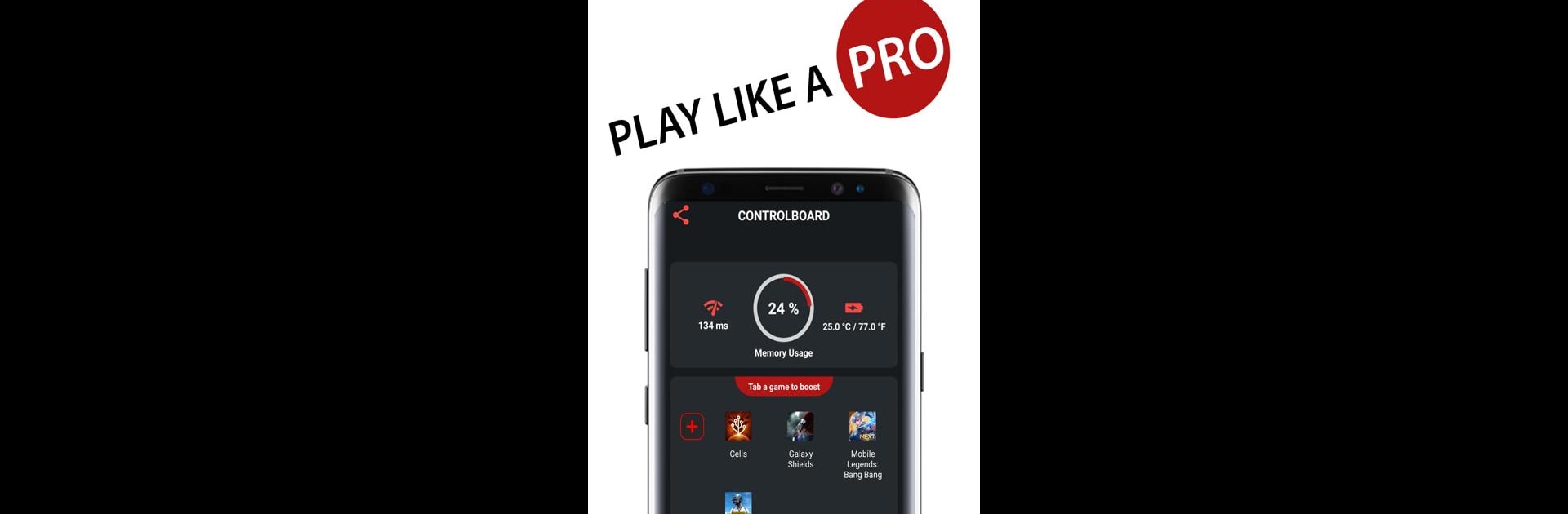Why limit yourself to your small screen on the phone? Run Game Booster Fire GFX- Fix Lag, an app by TOLAN, best experienced on your PC or Mac with BlueStacks, the world’s #1 Android emulator.
About the App
Game Booster Fire GFX- Fix Lag by TOLAN is a Tools app built to make mobile gaming feel smooth, stable, and quick. It tidies up what’s running in the background, fine-tunes graphics for higher FPS, and puts your games in one easy place so you can jump in without fuss. Expect fewer stutters, cleaner performance, and helpful stats while you play. It also works great alongside BlueStacks if that’s part of your setup.
App Features
- Unified Game Launcher: Gather your favorite titles in one hub and start them instantly, no hunting through your phone.
- One-Tap Boost: Clear clutter, free up memory, and prep your device for a match with a single tap.
- Lag Fix + Network Watch: Keep an eye on ping and apply tweaks that help smooth out sudden spikes and delays.
- Background App Control: Quiet resource-hungry apps to reduce memory use and keep frames steady.
- GFX Benchmark & Auto-Tuning: Run quick checks to detect the best graphic settings for high FPS and apply them without digging through menus.
- High FPS Profiles: Pick the balance you want—crisp visuals, faster frames, or a smart mix tailored to your device.
- Hardware Monitor: Track key metrics in real time, including memory usage, battery temperature, and network latency.
- Data Guard (Local VPN Toggle): Optionally block other apps from using data during gameplay to keep bandwidth focused on your match; traffic stays on your device and isn’t routed elsewhere.
Big screen. Bigger performance. Use BlueStacks on your PC or Mac to run your favorite apps.