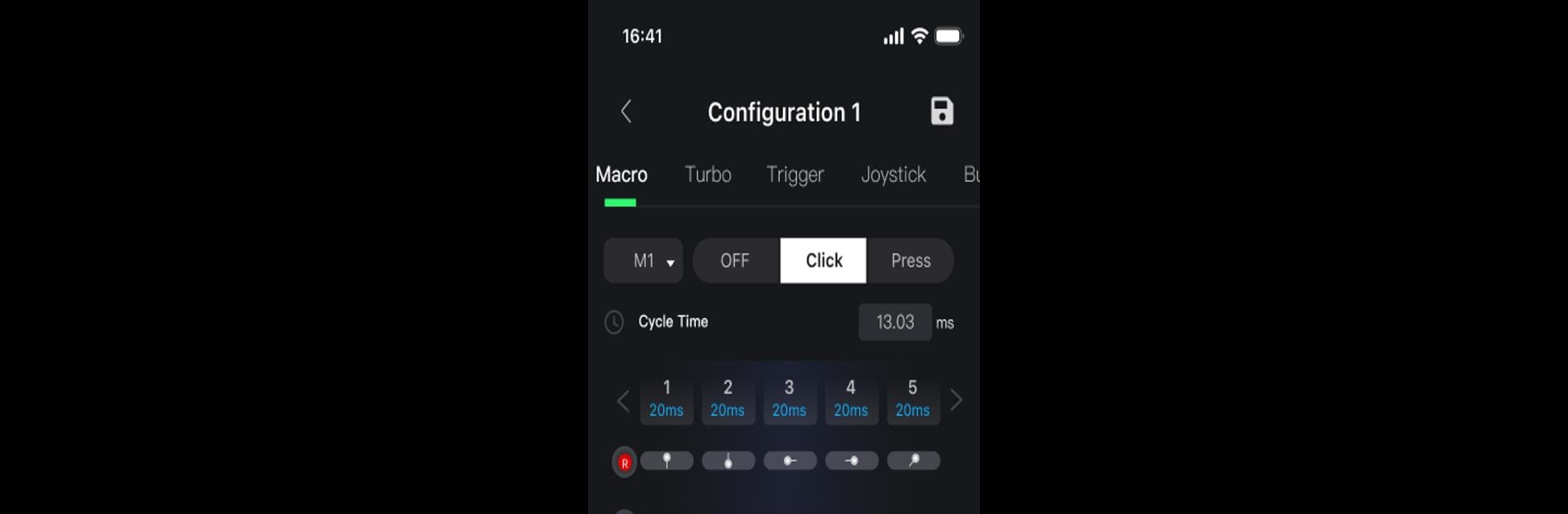Why limit yourself to your small screen on the phone? Run GameMacro, an app by Host No.4 Technology (chengdu) Co., Ltd, best experienced on your PC or Mac with BlueStacks, the world’s #1 Android emulator.
About the App
GameMacro is your shortcut to customizing how your joystick feels and plays. Whether you’re working on perfecting your setup or just looking to tweak things for individual games, this app puts all the controls in your hands. You’ll find it easy to adjust everything from button layout to glowing LED colors—just the way you like it.
App Features
-
Fully Customizable Joysticks
Swap out button functions, adjust triggers, or try a new joystick mapping. Tinker with your controller until it works just right for each game you play. -
Change Vibration Settings
Want feedback you can actually feel, or prefer something more subtle? With GameMacro, you decide how strong or soft the vibration is. -
Adjust Somatosensory Controls
Fine-tune motion and tilt responses so your joystick lines up with how you like to play. Perfect for games that really lean on motion controls. -
Personalize Light Colors
Tired of staring at the same old lights? Pick new colors for your joystick’s LEDs to match your setup or just your mood. -
Works Great with BlueStacks
If you’re gaming on your PC, you’ll find it simple to tweak your controller setup through BlueStacks and GameMacro together.
GameMacro is made by Host No.4 Technology (chengdu) Co., Ltd and fits right in if you’re always adjusting, upgrading, or just getting your controller dialed in for every game.
Switch to BlueStacks and make the most of your apps on your PC or Mac.