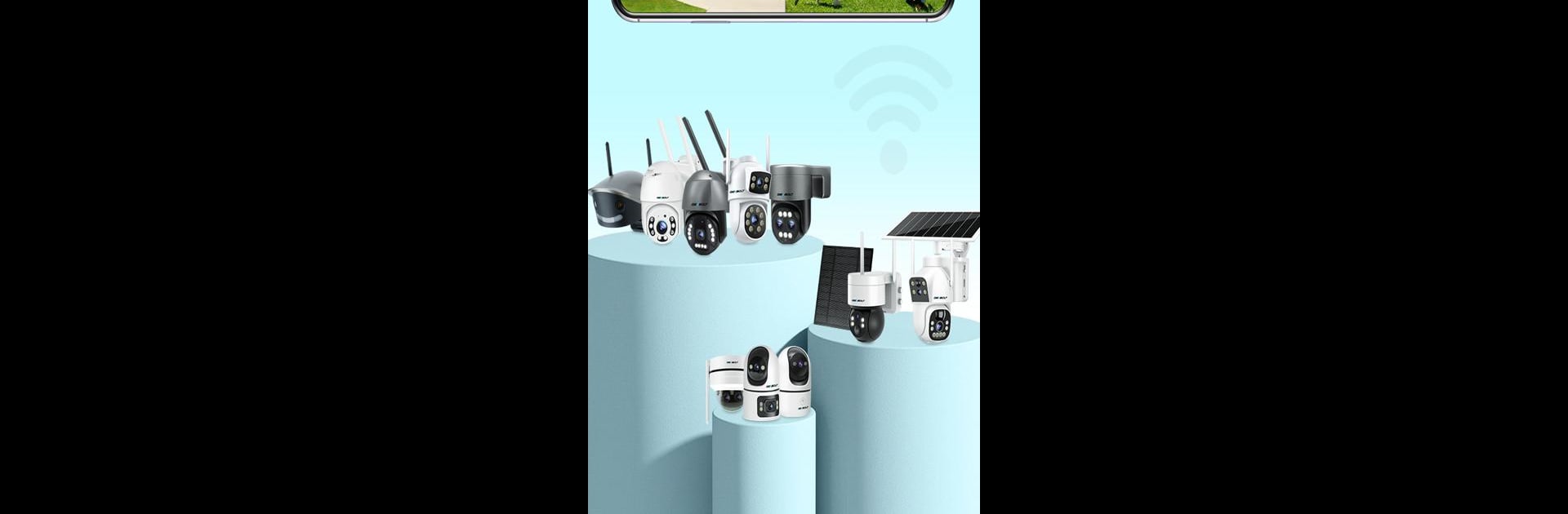What’s better than using GENBOLT CAM by Genbolt Inc? Well, try it on a big screen, on your PC or Mac, with BlueStacks to see the difference.
About the App
Looking for a way to keep an eye on things while you’re away? GENBOLT CAM makes it easy to check in on your home, office, or anywhere else you’ve set up a Genbolt Inc camera. Whether you want real-time updates or just want to review what happened earlier, this app has your back. Everything’s made simple—just open the app on your device (or try it out with BlueStacks) and you’re set.
App Features
-
Instant Live View
Get a quick glance at your camera feed, anytime. It streams live video straight to your screen so you can see what’s happening in real time, no matter where you are. -
Footage Playback & Recording
Missed something important? Just scroll back and check previous recordings. You can easily record current footage too, and save those clips for peace of mind or future reference. -
Motion-Triggered Alerts
Worried about unexpected activity while you’re out? The GENBOLT CAM app lets you know right away if your camera spots movement. Get instant notifications so you’re always in the loop. -
PTZ Camera Controls
If your camera has PTZ (pan, tilt, zoom) capabilities, you can move the view around directly from the app. Explore different angles and focus in on details with just a few taps. -
Wide Device Support
From WIFI and POE & DC cameras to battery-powered or 4G models, this app covers a big range of devices. Whatever Genbolt Inc camera you have, setting it up and managing it is straightforward.
This one’s squarely in the Tools genre, but it feels like so much more thanks to how easy it is to keep tabs on things that matter to you.
BlueStacks gives you the much-needed freedom to experience your favorite apps on a bigger screen. Get it now.