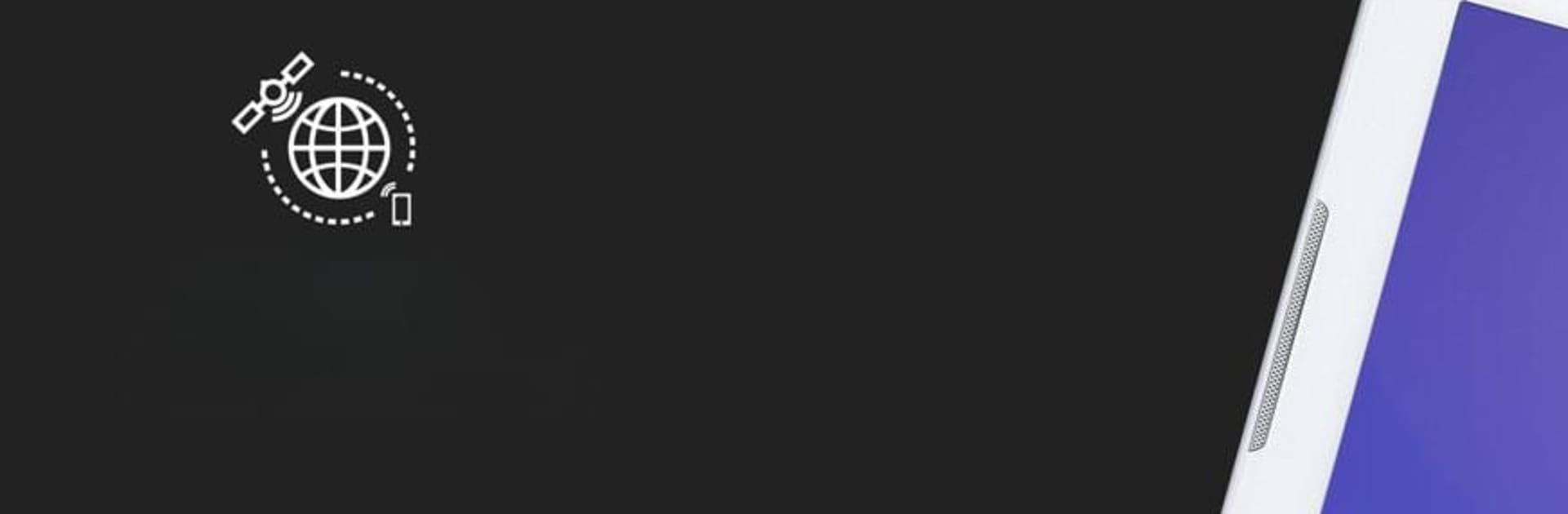Get freedom from your phone’s obvious limitations. Use GNSS Surveyor – Centimeter Lev, made by PoloSoftech, a Tools app on your PC or Mac with BlueStacks, and level up your experience.
About the App
GNSS Surveyor – Centimeter Lev by PoloSoftech is your go-to tool for precision navigation. Connect seamlessly with your GNSS Bluetooth device and expect real-time location data with sub-meter to centimeter accuracy. The app provides advanced information like HRMS, VRMS, and more, making it easy to compare satellite systems and use mock locations on your Android device.
App Features
- Precise Communication
-
Use one-touch pre-configured commands to communicate directly with your GNSS Bluetooth device.
-
Real-Time Data Display
-
Monitor your location with sub-meter/centimeter precision. View GPS status including position, height, and satellite information in real-time.
-
Advanced RTK Support
-
Forward RTK correction data directly. Access RTK or DGNSS corrections via an internal NTRIP client and Direct IP feature.
-
Satellite Visualization
-
Visualize and identify different satellite constellations with distinct colors on a sky plot. Supports GPS, GLONASS, GALILEO, and more.
-
Command and Log Functionality
-
Send commands to external GPS devices, view output in Terminal, and log NMEA messages and Binary Data.
-
User Settings and Alerts
- Enjoy configurable audible and visual alerts and multi-language and measurement unit support.
Compatible with Android OS 4.3 and higher, GNSS Surveyor – Centimeter Lev even supports third-party apps using mock location capabilities. Use BlueStacks for an optimized experience.
Switch to BlueStacks and make the most of your apps on your PC or Mac.