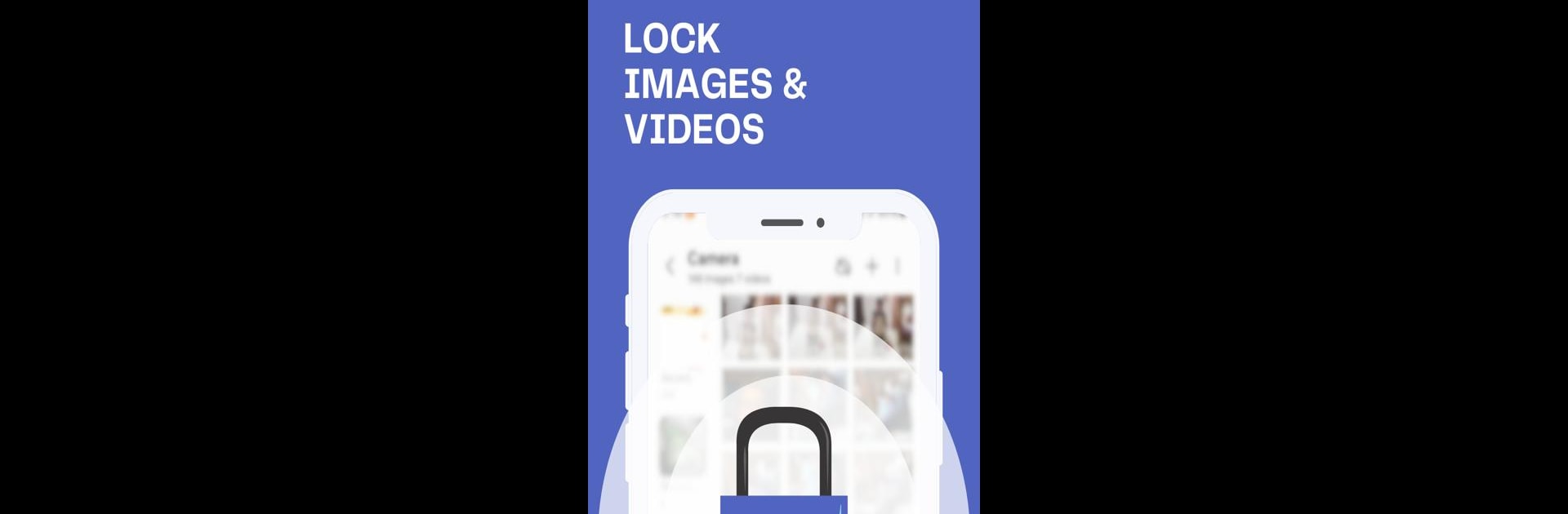What’s better than using Good Lock by Soda Development? Well, try it on a big screen, on your PC or Mac, with BlueStacks to see the difference.
About the App
Ever worry about someone poking around in your apps? With Good Lock, you can keep your personal stuff personal, whether that’s your emails, messages, or photo gallery. This handy tool from Soda Development makes locking down any app on your device a breeze. Expect an easy setup, privacy peace of mind, and just a little more control over who sees what.
App Features
-
Multiple Lock Options
Pick the lock style that fits you—set a PIN or draw a pattern. Whatever feels more natural, you’re covered. -
No Hassle Setup
Good Lock keeps things simple. Getting your apps locked up tight takes just a few quick taps. -
Straightforward Design
The layout is clean, so you’re not hunting through menus. You set it, lock it, and get on with your day. -
Privacy First
Your private info is yours alone. Good Lock doesn’t collect personal data, so your secrets stay secret. -
Reliable Security
Whether on your phone or running Good Lock through BlueStacks, you get a solid layer of protection that keeps your apps locked down. -
Works Where You Need It
Got sensitive apps? Pick which ones get locked. Good Lock gives you the flexibility to secure what matters most. -
Light on Resources
The app is designed to be efficient, so you won’t notice it’s there—except for the extra security, of course.
Eager to take your app experience to the next level? Start right away by downloading BlueStacks on your PC or Mac.