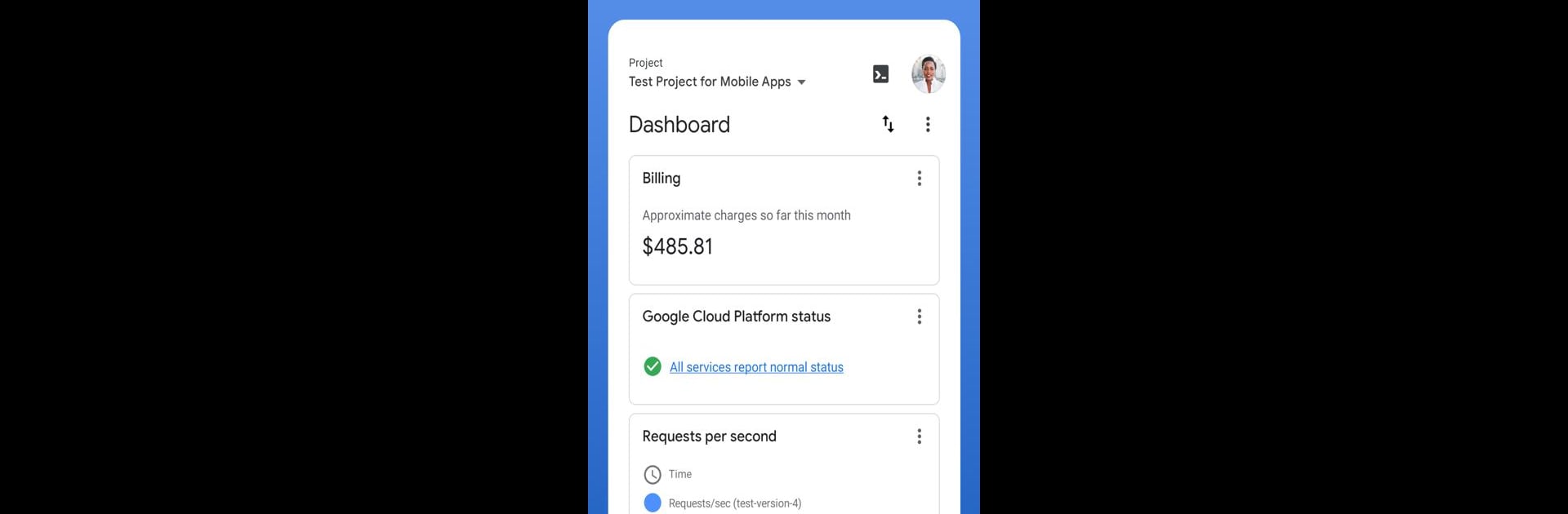Why limit yourself to your small screen on the phone? Run Google Cloud, an app by Google LLC, best experienced on your PC or Mac with BlueStacks, the world’s #1 Android emulator.
About the App
With the Google Cloud app from Google LLC, you don’t need to be glued to your laptop to keep tabs on your cloud projects. Whether you’re stepping out for coffee or working remotely, this handy tool lets you check in on your cloud resources anytime, right from your Android device. Staying in the loop with your Google Cloud services suddenly feels easy—no fancy setup, just straightforward tools at your fingertips.
App Features
-
Cloud Services at a Glance: Set up a personalized dashboard so you can see the most important info about your Google Cloud projects all in one place—no digging or guessing.
-
Check Billing & Notifications: Quickly check your current billing details, and never miss out on critical notifications or status alerts as they come in.
-
Resource Monitoring: Need to see what’s happening with your Compute Engine or App Engine resources? View statuses, and if you need to jump in, SSH straight into your virtual machines—even while you’re on the go.
-
Direct Cloud Shell Access: Run gcloud commands or manage details that need that extra touch using the built-in Cloud Shell, right from your device.
-
Incident and Log Management: Stay on top of incidents, view errors, and scan logs, so you’re always in control when something needs your attention.
And if you tag in from your PC or Mac with BlueStacks, you’ll get the same real-time tools, just on a bigger screen.
Big screen. Bigger performance. Use BlueStacks on your PC or Mac to run your favorite apps.