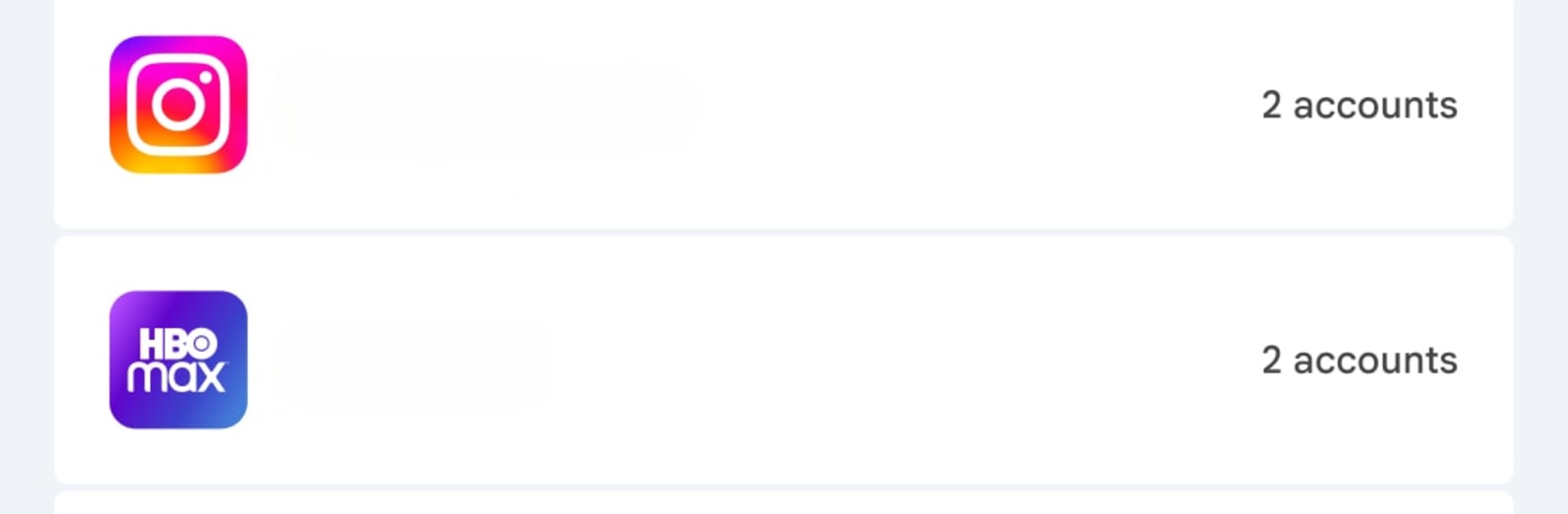What’s better than using Google Password Manager by Google LLC? Well, try it on a big screen, on your PC or Mac, with BlueStacks to see the difference.
Google Password Manager feels like a clean little control center for logins, not some heavy tool. This app is basically a shortcut that opens the manager on Android, so everything is right there, passwords, passkeys, saved logins, the stuff people reach for all the time. It ties into Chrome and Android, so sign ins go quicker and there is no need to remember a dozen strings or reuse the same one again. The layout is straightforward, it feels like a tidy list that stays in sync across devices, so someone can jump from phone to tablet to laptop without losing track.
On PC with BlueStacks, it works like a handy desktop panel. Type with a full keyboard, search a site name, check the saved entry, and move on. It does not try to be flashy, it just opens fast and gets out of the way. The passkey part stands out too, since newer apps and sites use those more often, and having them next to passwords keeps things simple. It is best for anyone already living in Chrome and Android who wants quick access in one spot. No weird setup, no learning curve, just a familiar Google look that makes the everyday sign in grind feel less annoying.
Switch to BlueStacks and make the most of your apps on your PC or Mac.