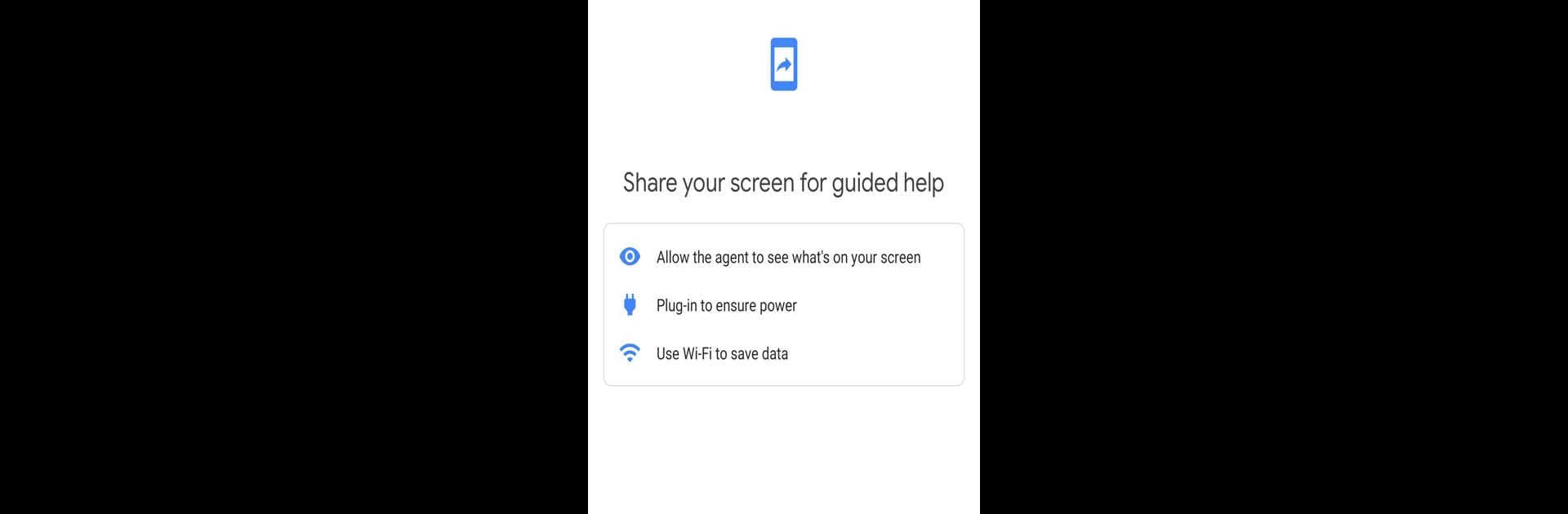What’s better than using Google Support Services by Google LLC? Well, try it on a big screen, on your PC or Mac, with BlueStacks to see the difference.
About the App
Ever get stuck trying to fix something on your Android phone and wish someone could just walk you through it? Google Support Services is all about making life a little simpler when tech gets tricky. With this handy app, you can work alongside a Google customer support agent who actually sees what’s happening on your screen—with your permission, of course. The whole process is designed to keep support personal yet secure, so help never feels far away.
App Features
-
Live Screen Sharing
Stuck on a phone issue? Share your device’s screen with a Google support agent in real time, right when you need it. There’s no guesswork—the agent sees exactly what’s happening so that you get spot-on troubleshooting help. -
On-Screen Annotations
The agent can highlight or mark things directly on your screen (don’t worry, they can’t control your device). This makes following instructions so much easier—no more getting lost between steps. -
Privacy Controls
You’re in control the whole time. Stop or pause screen sharing whenever you want, no questions asked. No one can take over your phone, and only you can make changes on your device. -
Easy Access When Needed
The app typically comes already installed on Pixel phones, and it’s available for many Android devices running Android 5.0 or newer. It only kicks into action when invited by a Google support agent—so it won’t clutter your app drawer. -
Smooth Experience Anywhere
Whether you’re using your phone, tablet, or running Android apps on your computer through BlueStacks, getting direct, visual support from Google feels seamless and fuss-free.
BlueStacks brings your apps to life on a bigger screen—seamless and straightforward.