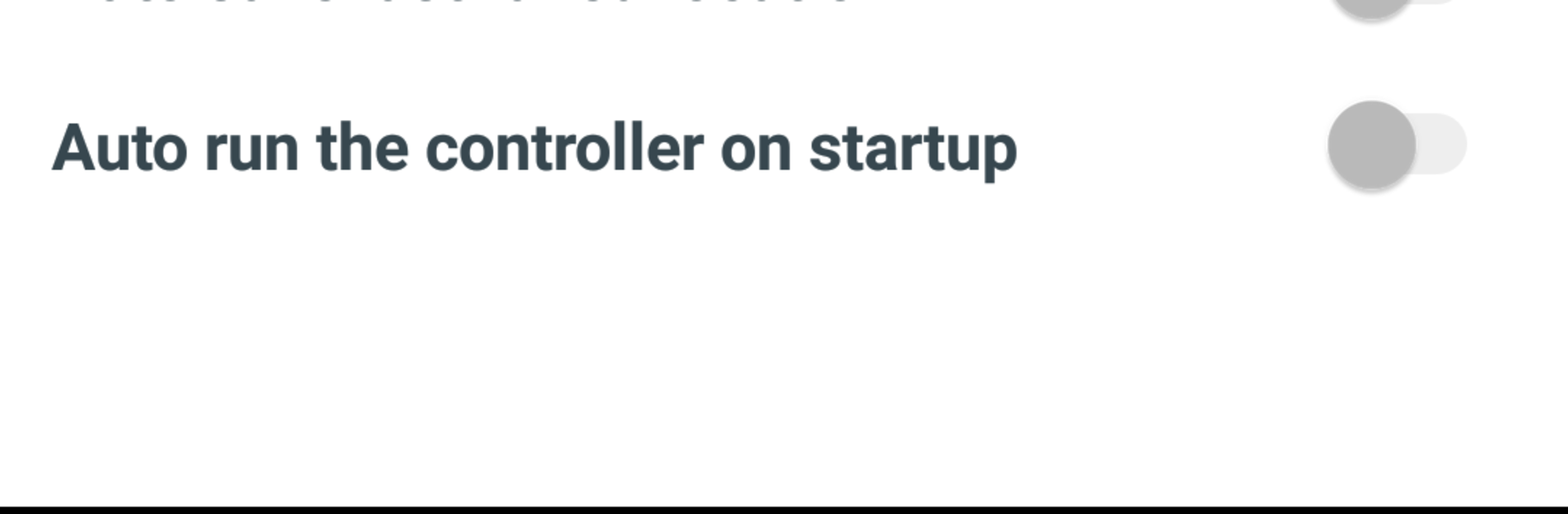Get freedom from your phone’s obvious limitations. Use GPS Fake Running, made by Banana Studio, a Tools app on your PC or Mac with BlueStacks, and level up your experience.
GPS Fake Running is basically a little joystick on the screen that lets someone fake where the phone is, or even pretend to move in real time. Pick a starting spot on the map, pop out the floating joystick, then steer the route like a tiny top-down game. Tap to go or stop, nudge the stick to change direction, and set how fast the movement should be, from slow walking to full running or more. There are handy extras like setting altitude for apps that care about elevation, switching the compass on or off to keep bearings straight, and saving the last location so it is easy to jump back in later. The app expects device GPS to be on, and it plays nicest when location mode is set to GPS only, which keeps things steady.
On a PC with BlueStacks, the whole setup feels cleaner because the map is big and the floating joystick is easier to guide with a mouse. Selecting the start point and making tiny course corrections feels less fiddly on a large screen. It can even auto-start the joystick when the system boots, which is useful if someone uses it a lot. The interface stays simple, no clutter, no deep menus. Set place, pick speed, move. If an app needs altitude or a steady compass heading, those toggles are right there. It is the kind of tool that works well for testing location features, planning routes for location-based games, or just keeping a consistent fake position while other apps run in the background, and it does not try to be more complicated than it needs to be.
Big screen. Bigger performance. Use BlueStacks on your PC or Mac to run your favorite apps.