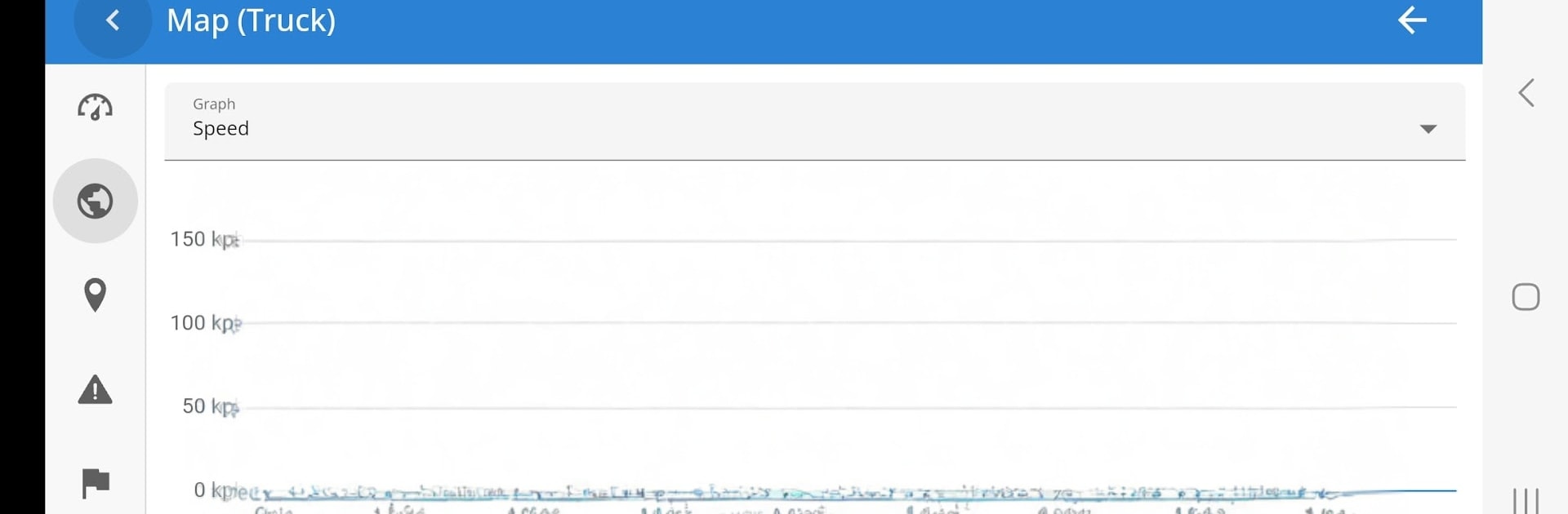Upgrade your experience. Try GPS Server Mobile, the fantastic Tools app from GPS-server.net, from the comfort of your laptop, PC, or Mac, only on BlueStacks.
GPS Server Mobile is not a game, it is more like a control panel for tracking cars, bikes, or any GPS device in real time. It needs an account to log in, then it starts streaming live data every few seconds without asking for a manual refresh. The map view and the info panels show status, speed, location, address, even ignition and fuel readings if the hardware supports it. Little widgets sit on the screen with the latest details, and users can send simple commands back to devices, check recent events, or peek at a mileage chart. The events system is the star here, since alerts can fire when something important happens, like a vehicle exiting a zone, speeding, or going offline, with push, SMS, or e‑mail notifications.
There is a solid history section that replays trips on a map, or turns them into graphs and files that can be exported in common formats. Points of Interest let users pin places with names, notes, and photos or video. Routes and geofences are easy to draw, then the app warns when a device goes inside or outside a line or area. Reports go deep on trips, mileage, driving behaviour, fuel usage, suspected theft, or activity in a specific zone, across a single vehicle or a group. There are simple task lists with start and end addresses, plus maintenance reminders for oil changes, inspections, insurance dates. Expenses can be logged and rolled up into daily, weekly, or monthly totals. Running it on a PC through BlueStacks makes the map and charts feel less cramped, and switching between reports and live tracking is smoother with a mouse.
BlueStacks gives you the much-needed freedom to experience your favorite apps on a bigger screen. Get it now.