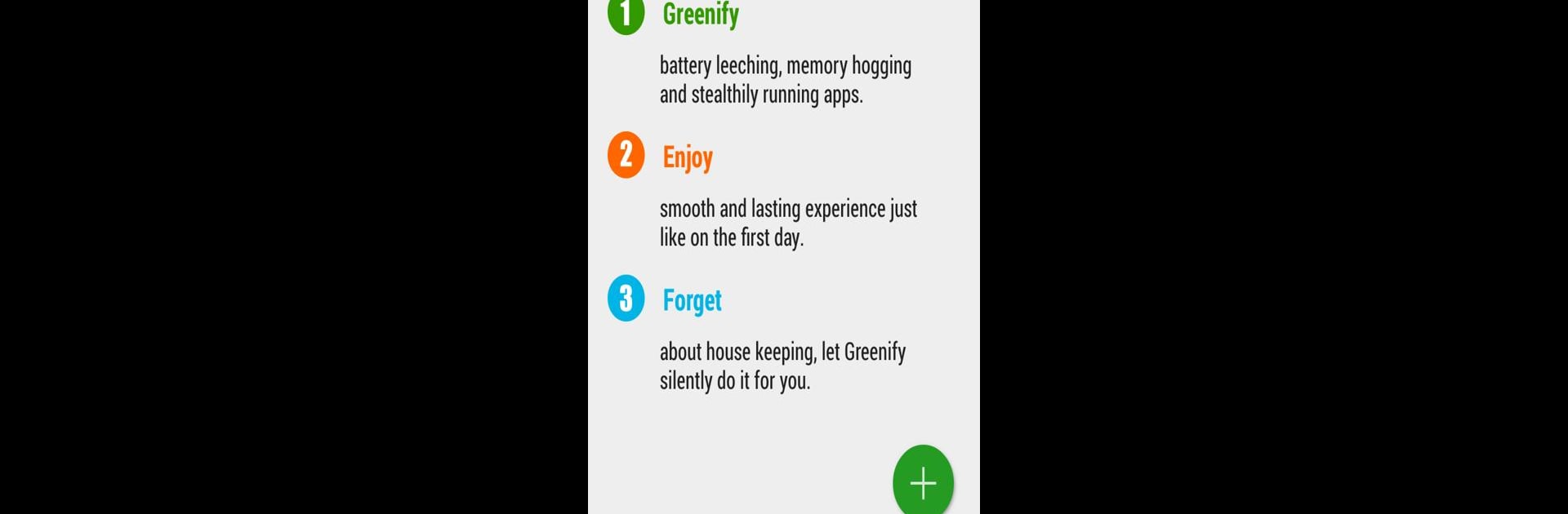What’s better than using Greenify by Oasis Feng? Well, try it on a big screen, on your PC or Mac, with BlueStacks to see the difference.
About the App
Ever wish your phone could feel as smooth and fast as the day you took it out of the box? That’s where Greenify comes in. Developed by Oasis Feng, this handy tool quietly helps extend your battery life and keeps your device zippy, no matter how many apps you’ve got running around in the background. If you’ve noticed your favorite apps draining power even when you’re not using them, Greenify’s all about giving you control over what runs, and when.
App Features
-
Smart App Hibernation
Keep those pesky background apps from sapping your battery or slowing you down by putting them to sleep when you’re not using them. Everything wakes back up once you decide to run it. -
Aggressive Battery Saver Modes
Want even more from your battery? Features like “Aggressive Doze” and “Doze on the Go” kick in on newer Android versions, helping your phone last longer—no root needed. -
Easy App Identification
Not sure which apps are the real troublemakers? Greenify points out the ones hogging up your system’s resources, so you can choose who gets a nap. -
Lightweight Design
You won’t even notice it running. Greenify barely leaves a footprint on your CPU and guzzles almost no battery, so you get more power without compromise. -
Customizable Power Control
You’re in charge—set which apps should hibernate, keep important notifications coming, and decide if you want to dabble with more advanced tweaks. -
No Data Snooping
Greenify uses accessibility features to automate your settings, but it won’t peek at your personal info. -
Device Compatibility
Works well on both rooted and non-rooted devices, and for those who like using BlueStacks, Greenify runs smoothly there too, making it just as effective on your computer. -
Device Admin and Permissions
For some extra features, like screen-off functions or overlay dimming, the app may ask for special permissions—but only when it needs them, and always with your OK first.
BlueStacks brings your apps to life on a bigger screen—seamless and straightforward.